Before adding the SIP Truck to VitalPBX , please make sure you have created an
Extension and added your
Phone.
1. Login to your VitalPBX instance and in the left hand menu go
PBX -> External -> Trunks.
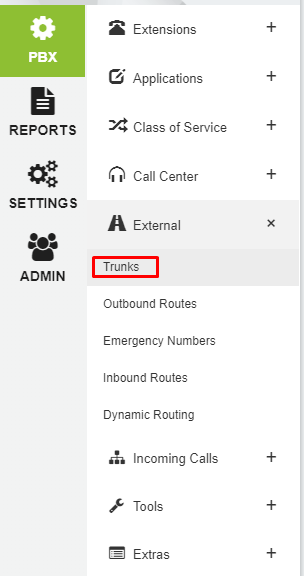
2. On the new page, select/enter the following details, then click
Save:
- Description: Used to identify trunk (can be anything).
- Codecs: We recommend using
ulaw, alaw and g729.- Simultaneous Calls: obtained from Crazytel portal.
- Get DID From: To
- Get CID From: From
Device for Outgoing Calls (Peer)
- Local Username: Crazytel SIP Trunk Username.
- Remote Host: Crazytel SIP Trunk Domain.
- Local Secret: Crazytel SIP Trunk Password.
- Insecure: Port, Invite
- Remote Username: username obtained from Crazytel.
- Remote Secret: password obtained from Crazytel.
You can also set your calls to Route to the Extension you setup earlier under the Device for Incoming Calls (User) section under this General tab
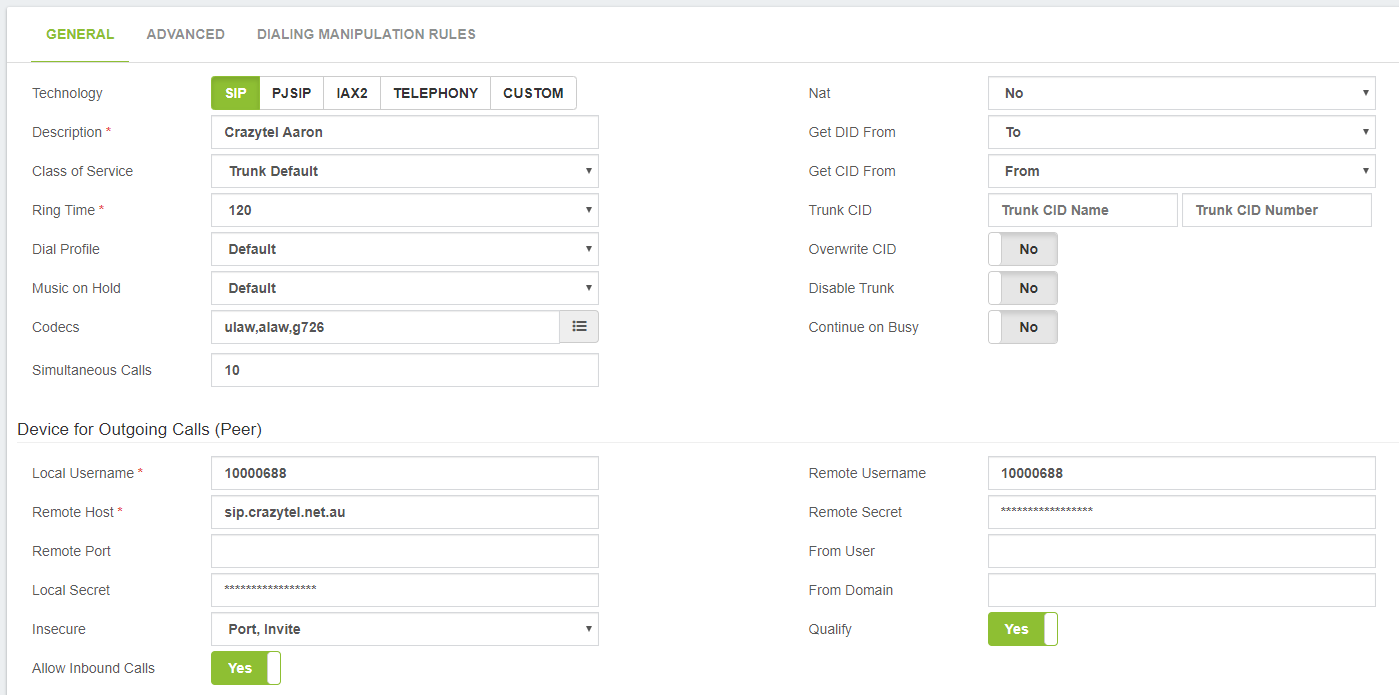
You will now be able to make and receive calls through your Crazytel service.
If you experience any issues, please check out VitalPBX Quick Tips guides.
