1. If you aren't already logged in, head to our portal (
portal.crazytel.com.au) and login with your credentials. If you haven't signed up you can also do that here.
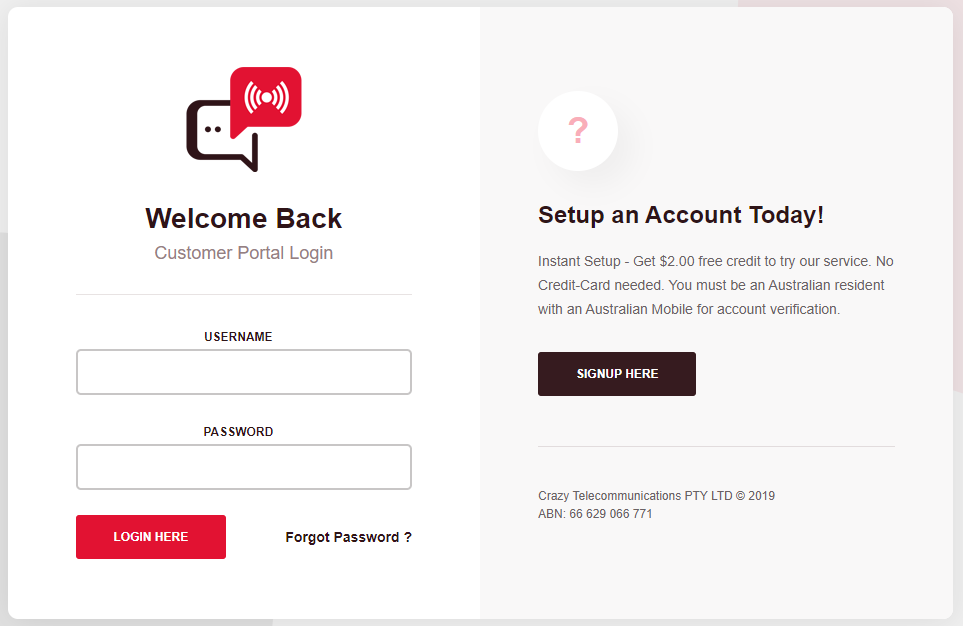
2. Once logged in, click on the
SIP Trunks page in the left-hand menu. Then click the Add SIP Trunk button to create a new trunk. Please note you can create Unlimited SIP Trunks.
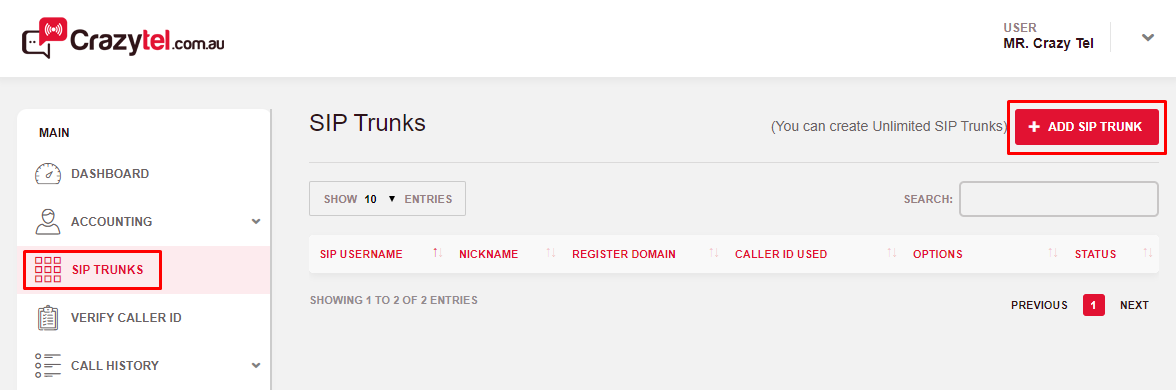
3. Select/Enter the details below, then click
Submit:
- Trunk Type: IP Authentication.
- IP Address: enter the IP Address of your PBX.
- CallerID Number: list of verified numbers.
- Nickname: used to identify the SIP trunk.
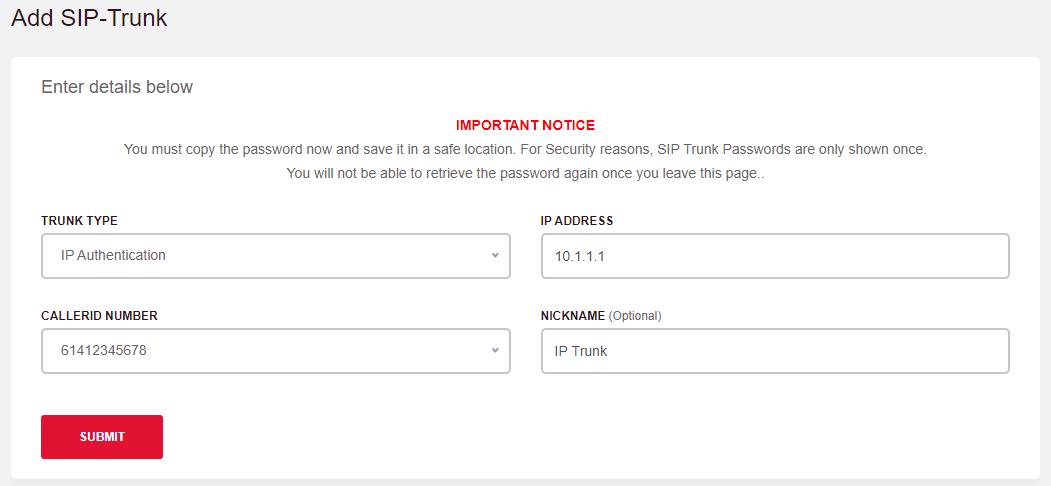
4. We will need to verify you by calling your mobile. Click
Next to receive the call. Enter the pin you hear and click
Submit.
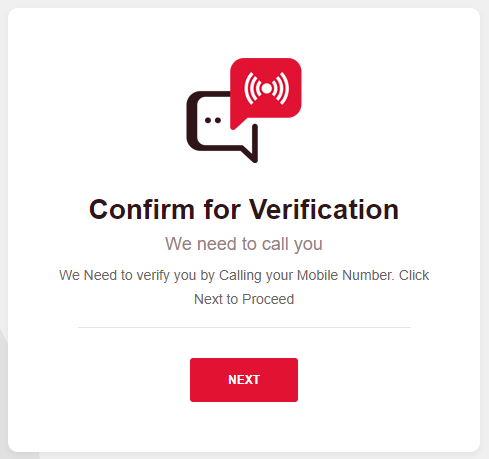
Congratulations! You have now setup your first SIP Trunk.
