Before adding the SIP Truck to FreePBX, please make sure you have created an
Extension and added it to your
Phone.
1. Login to your FreePBX Installation and in the top menu go
Connectivity -> Trunks. Click on the
Add Trunk button and select
Add SIP (chan_sip) Trunk.
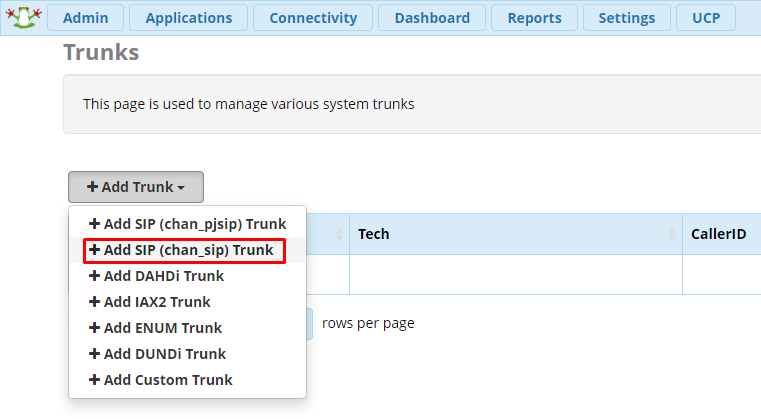
2. On the
General tab give the trunk a name.
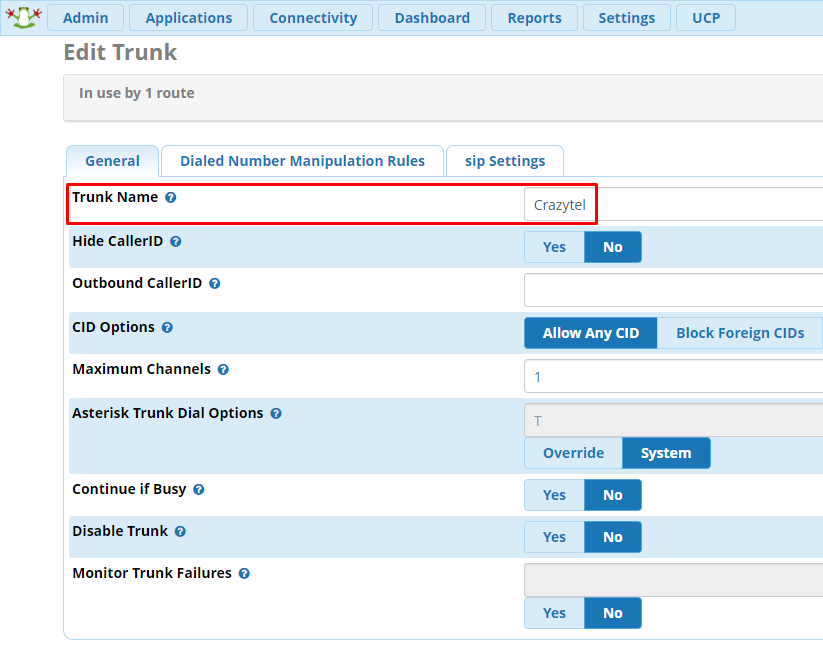
3. Click on the
sip Settings tab and add the below details into the
PEER Details text box. Make sure to update the username password and URL to be what Crazytel provided when setting up your SIP Trunk.
username=
USERNAMEfromuser=
USERNAMEsecret=
PASSWORDhost=
sip.crazytel.net.aufromdomain=
sip.crazytel.net.autype=friend
context=from-trunk
insecure=port,invite
trustrpid=yes
sendrpid=yes
qualify=no
dtmfmode=rfc2833
disallow=all
allow=alaw&ulaw
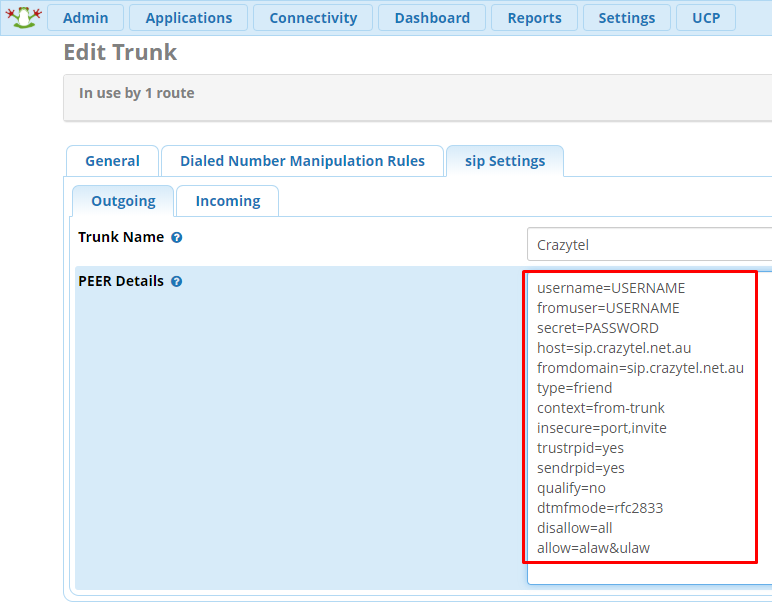
4. Click on the
Incoming tab and enter the details below into the
Register String. Make sure to update the username password and URL to be what Crazytel provided when setting up your SIP Trunk.
USERNAME:
PASSWORD:
USERNAME@sip.crazytel.net.au/USERNAME
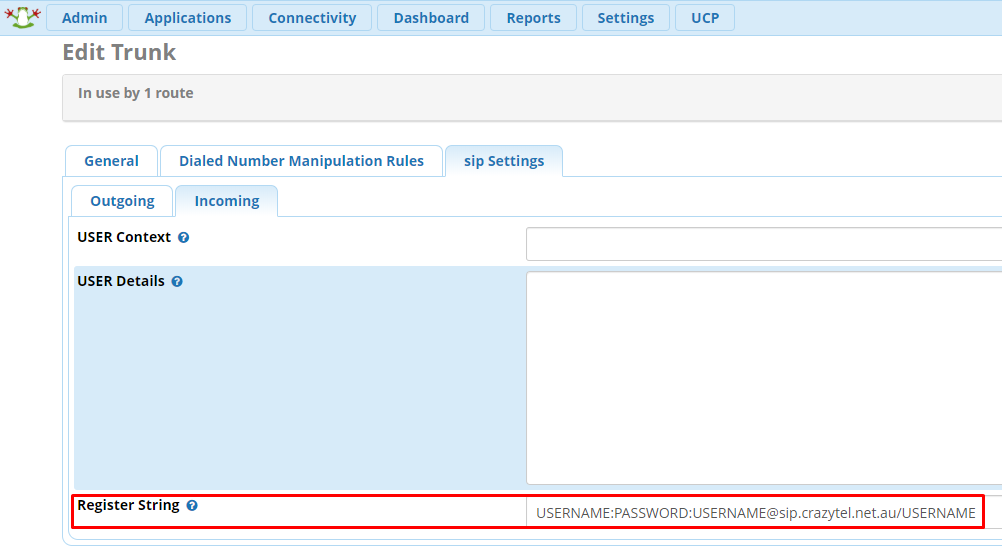
You will now be able to make and receive calls through your Crazytel service.
If you experience any issues, please check out
FreePBX Quick Tips guides.
