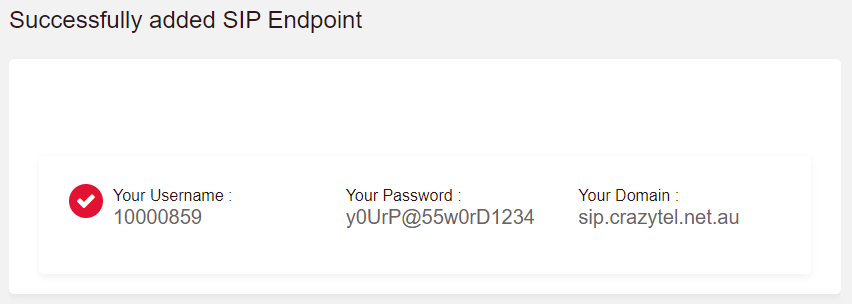1. If you aren't already logged in, head to our portal (
portal.crazytel.com.au) and login with your credentials. If you haven't signed up you can also do that here.
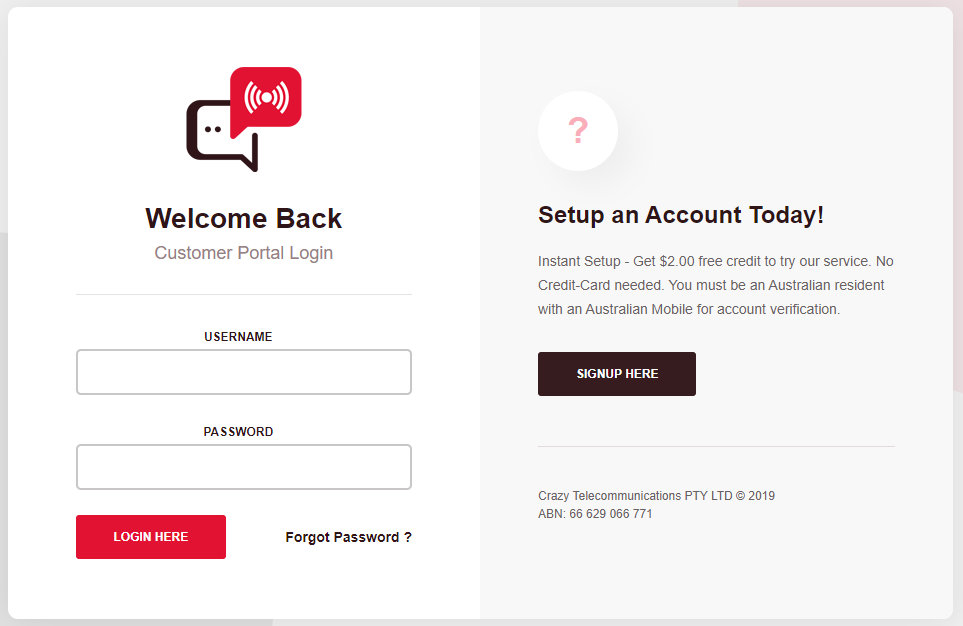
2. Once logged in, click on the
SIP Trunks page in the left-hand menu. Then click the Add SIP Trunk button to create a new trunk. Please note you can create Unlimited SIP Trunks.
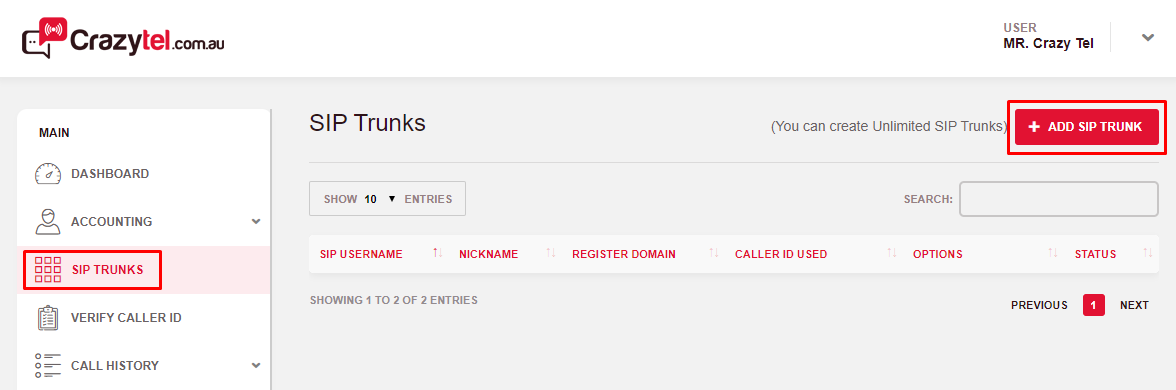
3. Select the details below, then click
Submit:
- Trunk Type: Register Based.
- Username: generated by Crazytel.
- Password: generated by Crazytel.
- CallerID Number: list of verified numbers.
- Nickname: used to identify the SIP trunk.
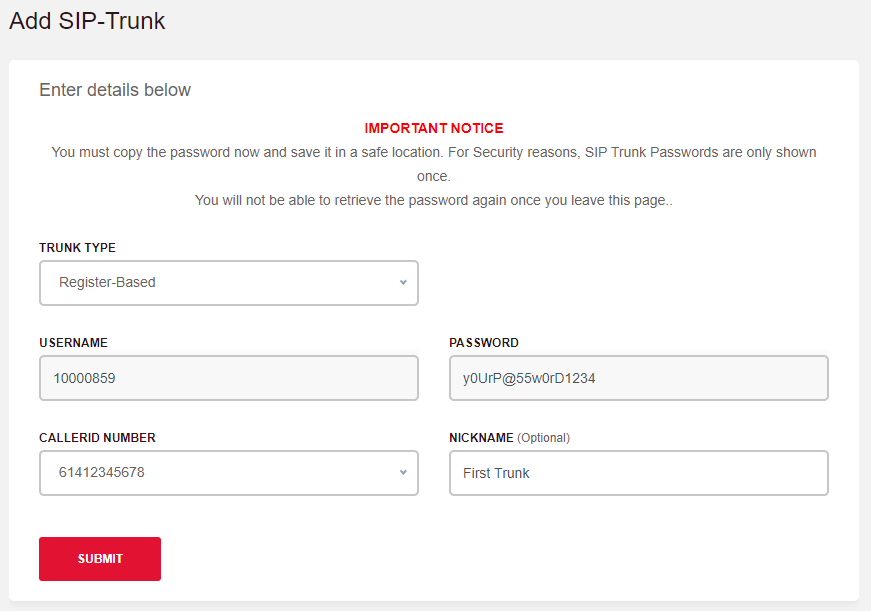
4. We will need to verify you by calling your mobile. Click
Next to receive the call. Enter the pin you hear and click
Submit.
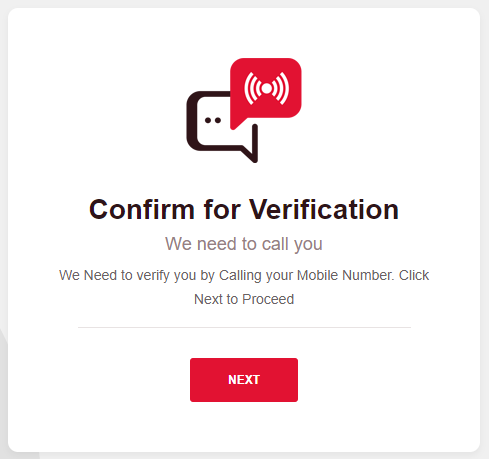
5. Congratulations! You have now setup your first SIP Trunk. Please make sure to copy the password now and save it in a safe location. For Security reasons, SIP Trunk Passwords are only shown once.