1. Connect the Grandstream HT814 ATA device to the phone, power and an ethernet cables.
2. To check the check the IP Address to log into the ATA device dial
***. You will then hear a voice menu prompting you to "Enter
the menu option". Press 02 to hear the IP Address.
3. After entering the IP address in the web browser, you will see a log-in screen. The default username is password is:
- User Name: admin
- Password: admin
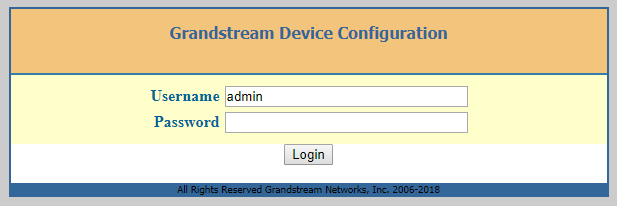
4. In the top menu click on
FXS PORTS and enter the below details into the port relating to the number you have the phone plugged into. Then click
Update to save the details- SIP User ID: Crazytel SIP Trunk Username.
- Authenticate ID: same as SIP User ID
- Password: Crazytel SIP Trunk Password.
- Name: Used to identify the line/phone.
- Profile: This will be where we input the SIP Server details
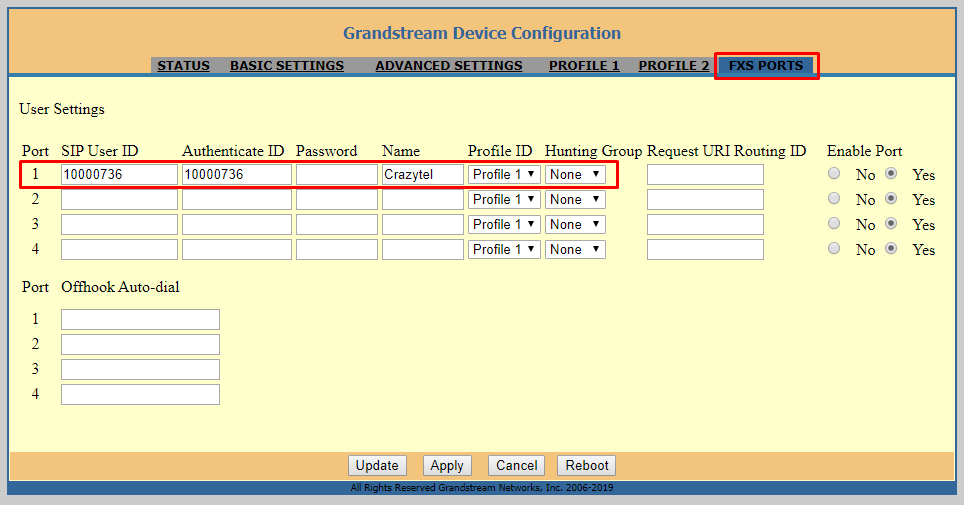
5. In the top menu click on you selected in the last step, and enter the below details.
- Primary SIP Server: Crazytel SIP Trunk Domain.
- Outbound Proxy: obtained from Crazytel (same as Primary SIP Server).
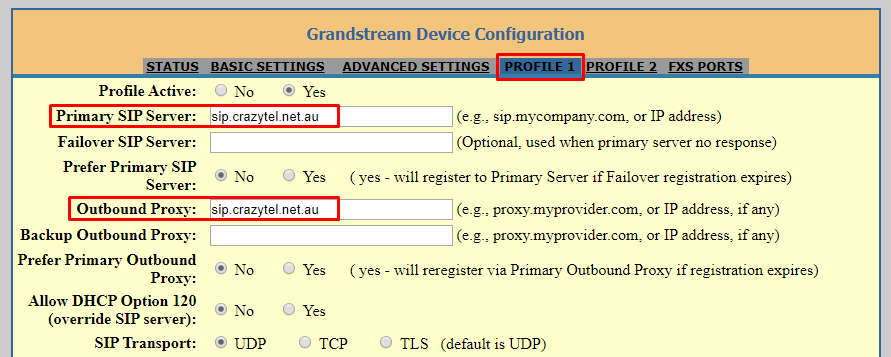
6. Scroll to the very bottom and click Apply to push the changes through to the ATA.
You will now be able to make and receive calls through your Crazytel service. You can also check the check everything is working by going to the Status page and seeing that the handset is registered
