1. Once you have created your
SIP Trunk within the Crazytel Portal open a new tab within your Web Browser and enter your phones IP Address. For this guide I will be using a
Gigaset E630A handset. To obtain the IP Address on your phone click the middle button and go
"Settings -> System -> Local Network". Your IP Address will be the second on the list.
The default pin for the handset is "0000".
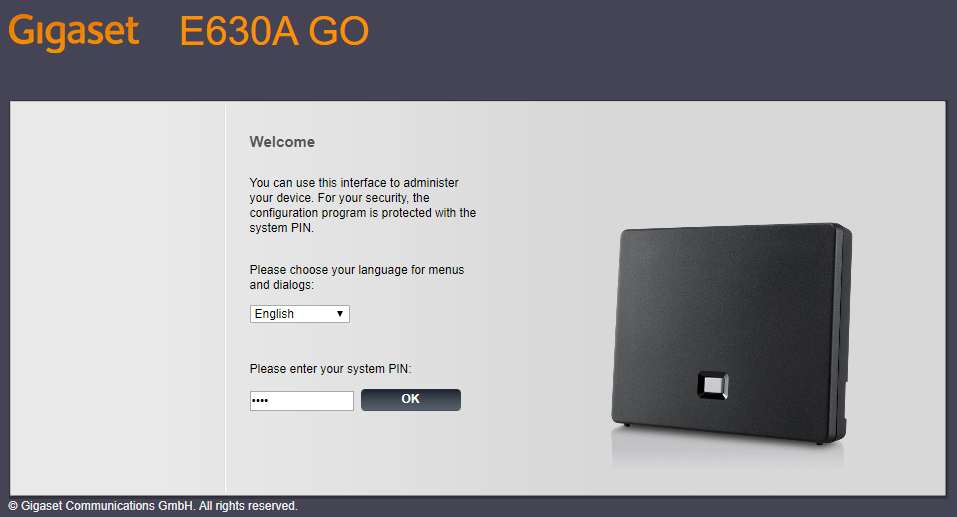
2. To add the Trunk to your handset, click on the
Settings tab along the top. Then in the left-hand menu select
Telephone -> Connections. Then click the
Edit button on a free line
.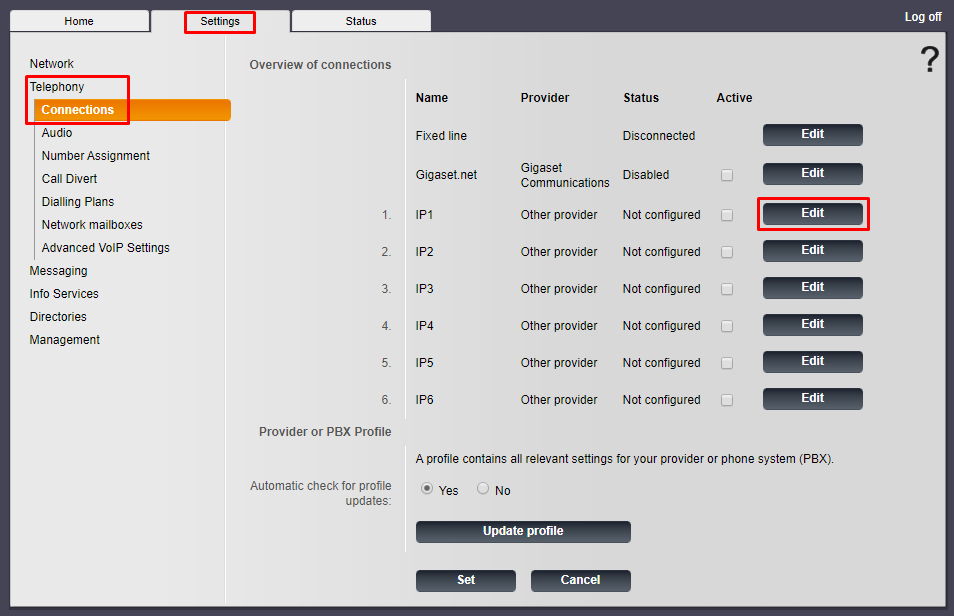
3. Click the
Show Advanced Settings button and enter the following details which you will receive when setting up the SIP Truck in the Crazytel Portal
Personal Provider Data- Connection name or number: Used to identify the line (can be anything).
- Authentication name: Crazytel SIP Trunk Username.
- Authentication password: Crazytel SIP Trunk Password.
- Username: obtained from Crazytel.
- Display name: Used to identify the line (can be anything).General Data of your Service Provider - Domain: Crazytel SIP Trunk Domain.
- Registration server: Crazytel SIP Trunk Domain.
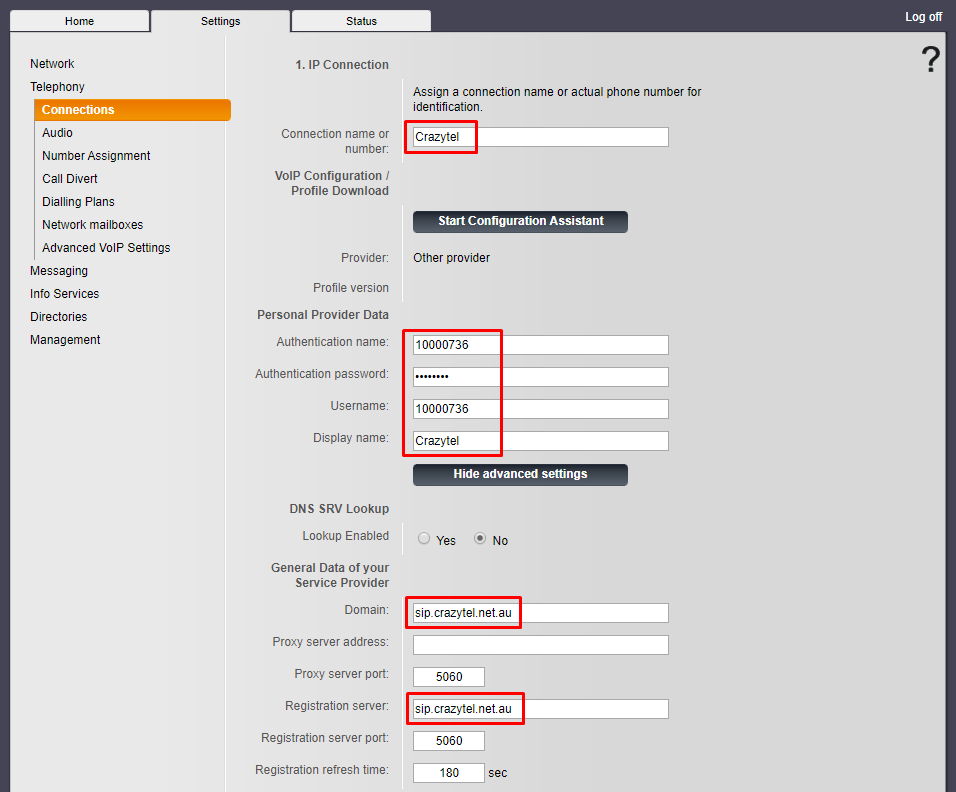
4. Scroll to the bottom of the page and click
Set to save the settings.
5. Make sure that the
Active box is ticked next to the connection you just setup, then click
Set to push the details through to the handset.
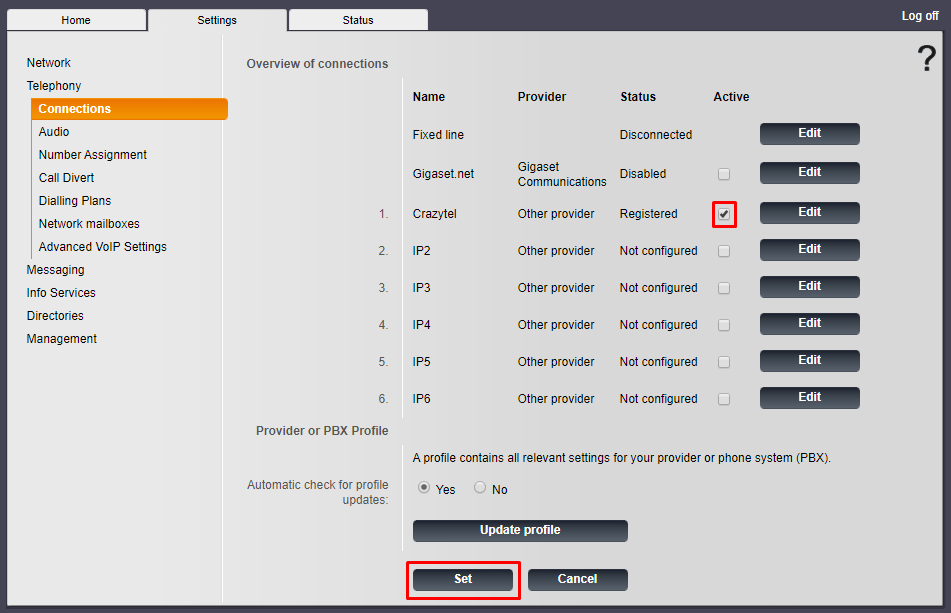
6. We will also need to update the codecs. In the left-hand menu click on
Telephony -> Audio, then click the
Show Advanced Settings button. Update the settings to be as follows
- Voice quality: Own codec preference
Under the
Crazytel connection you just setup select the following codecs:
- G.711 a law
- G.711 µ law
- G.729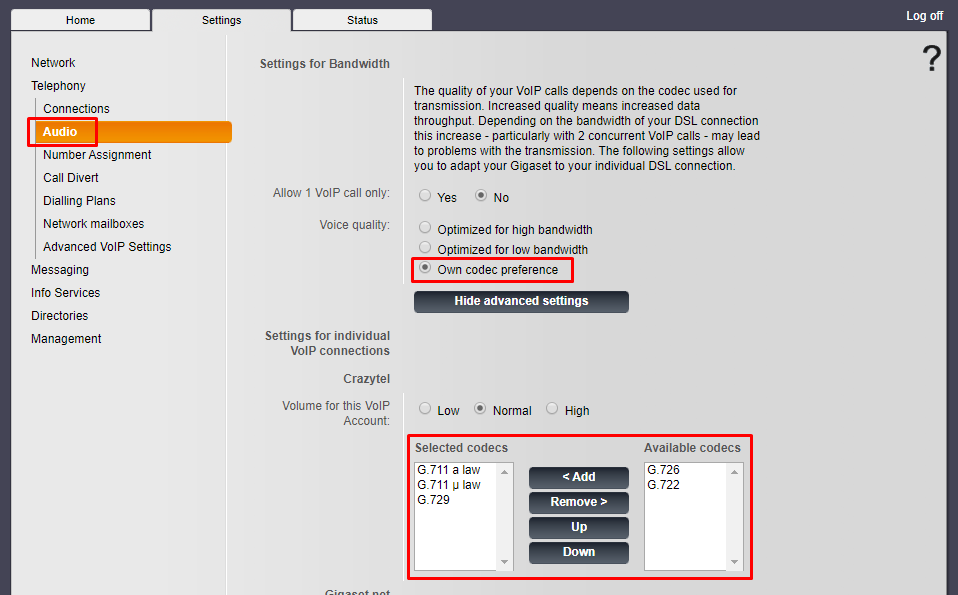
7. Click
Set to save the changes.
8. Now we will add the connection to the handset. In the left-hand menu click
Telephony -> Number Assignment. Under the handset you wish to use select the Crazytel Connection for outgoing & incoming calls.
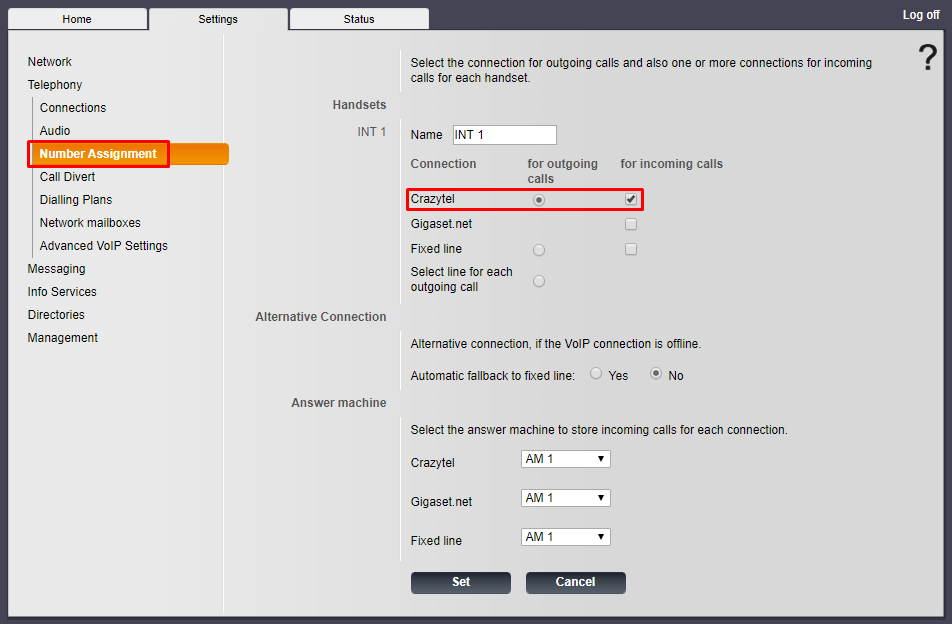
9. Click
Set to save the changes.
You will now be able to make and receive calls through your Crazytel service.
