1. Once you have created your
SIP Trunk within the Crazytel Portal open a new tab within your Web Browser and enter your phones IP Address. For this guide I will be using a
Yealink T57W handset. To obtain the IP Address on your phone go
"Menu -> Status" or press the
OK button
. The default user
name and password is "admin".
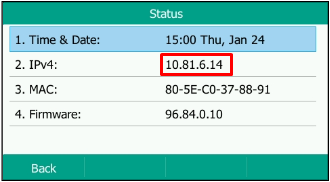
2. To add the line to your handset, in the left hand menu go
Account -> Registrer.3. Select the
Account (Line)
you wish to use.
4. Enter the following details which you will receive when setting up the SIP Truck in the Crazytel Portal
Register Settings:
- Line Active: Change to On
- Label: This will be what is displayed on your phone.
- Display Name: Used to identify the line (can be anything).
- Register Name: Crazytel SIP Trunk Username.
- User Name: same as Register Name.
- Password: Crazytel SIP Trunk Password.
SIP Server 1
- Server Host: Crazytel SIP Trunk Domain.
- Port: 5060.
- Transport: UDP. - Server Expires: 180.
5. Click
Confirm to save the settings.
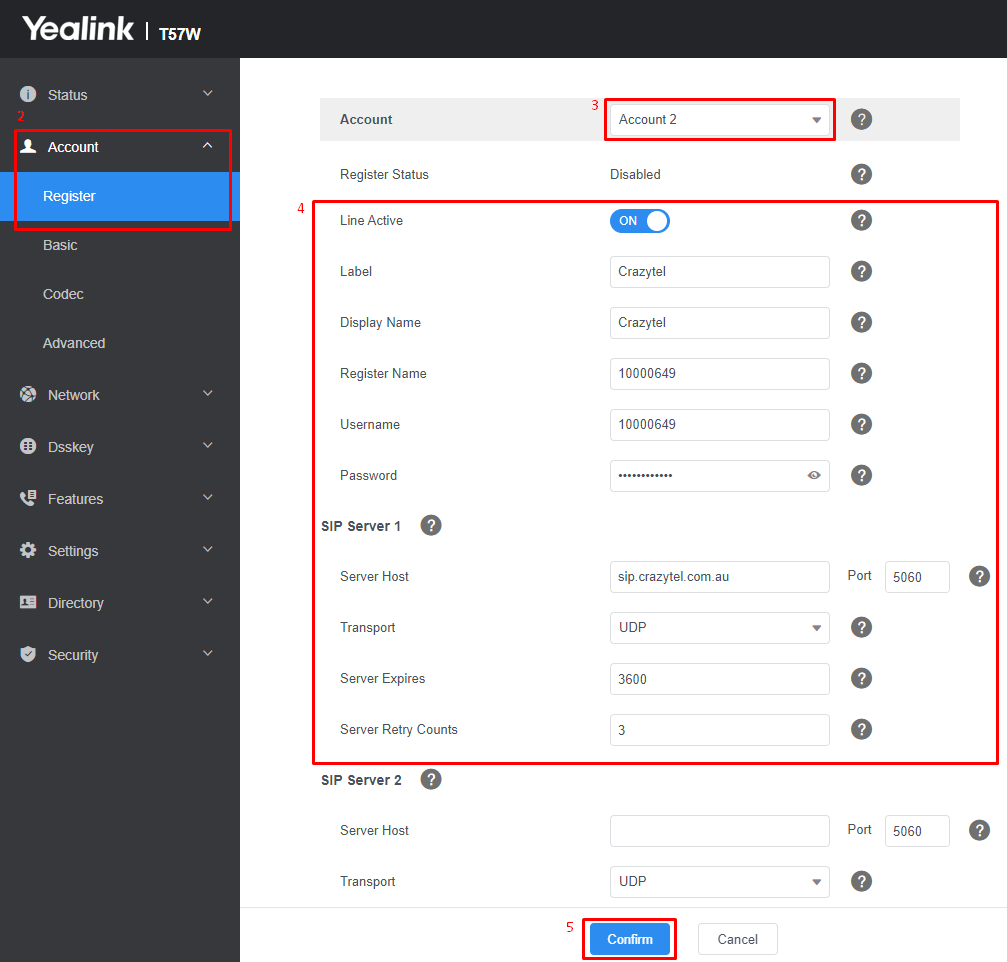
You will now be able to make and receive calls through your Crazytel service.
