1. Once you have created your
SIP Trunk within the Crazytel Portal open a new tab within your Web Browser and enter your phones IP Address. To obtain the IP Address on your phone go
"Menu -> Status -> Network". The default user
name and password is "admin".
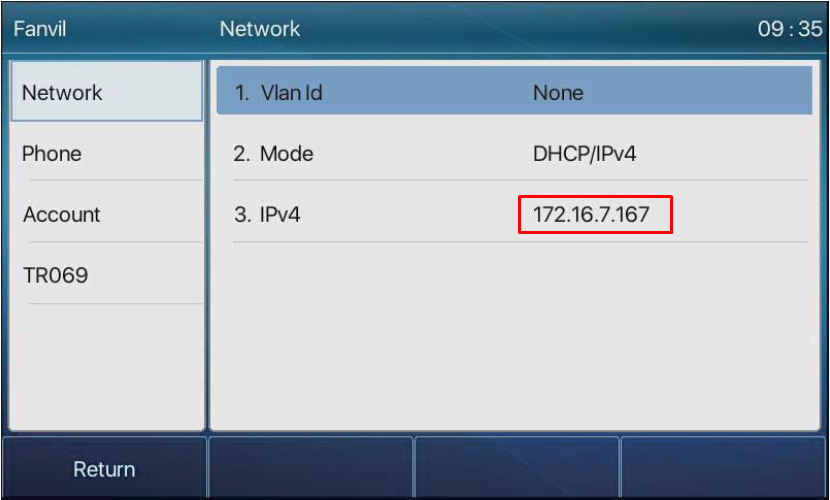
2. To add the line to your handset, in the left hand menu select
Line. Then make sure you are on the
SIP tab.3. Select the
Line you wish to use. The lines will be name SIP1, SIP2, SIP3 etc before they are assigned.
4. Enter the following details which you will receive when setting up the SIP Truck in the Crazytel Portal
Register Settings:
- Username: Crazytel SIP Trunk Username.
- Display name: Used to identify the line (can be anything).
- Authentication User: Crazytel SIP Trunk Username.
- Authentication Password: Crazytel SIP Trunk Password.
- Server Name: Crazytel SIP Trunk Domain.
- Activate: This box must be ticked.
SIP Server 1
- Server Address: Same as Server Name
- Server Port: 5060
- Transport Protocol: UDP - Registration Expiration: 3600
5. Click Apply to save the settings.
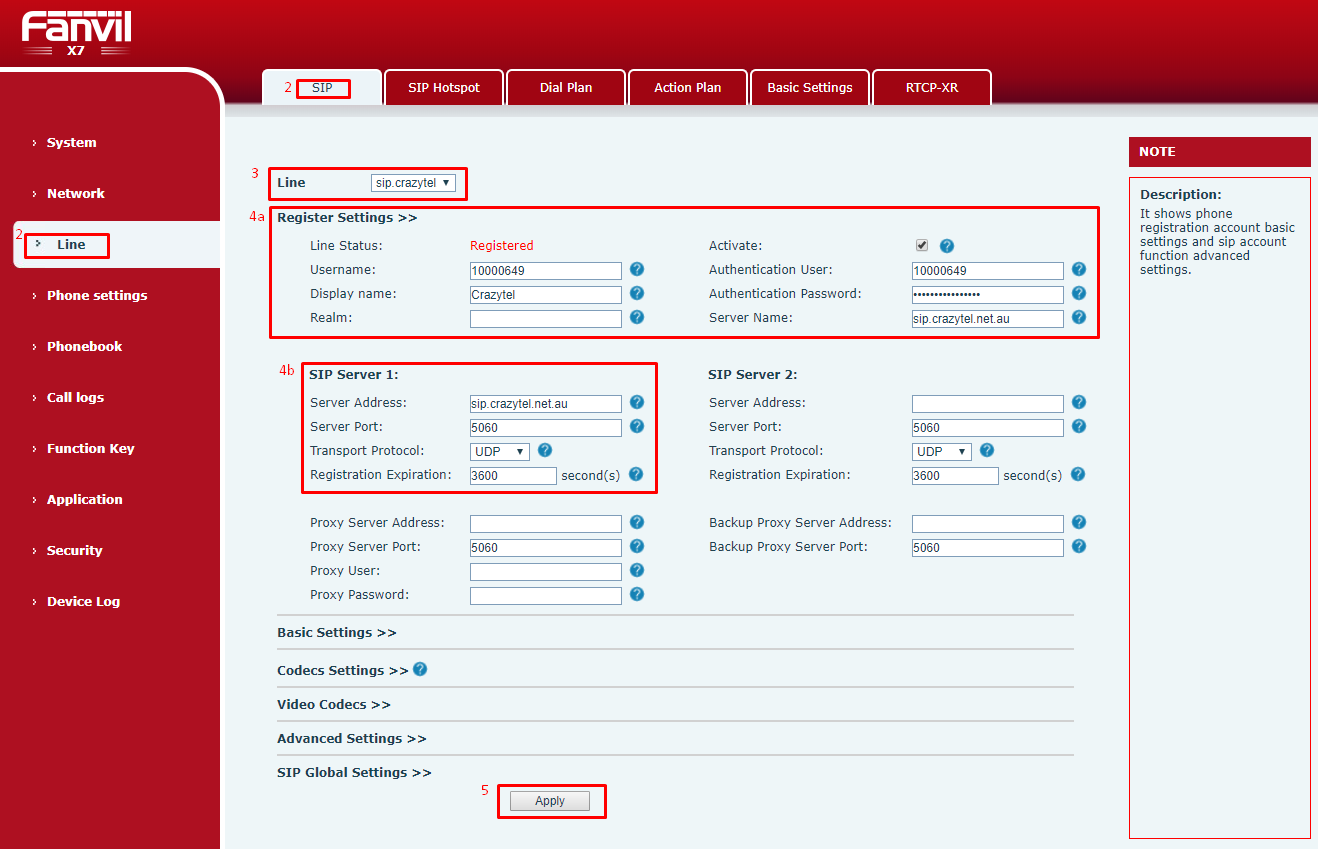
6. Now we will add the line to be displayed on the device. In the left hand menu click
Function Key and click on the
Side Key tab.
7. Decide which Function Key you would like the line to appear on and enter the following details:
- Type: Line
- Name: This will be what is displayed on your phone.
- Line: This will be the line you just created.
8. Click Apply to save the changes.
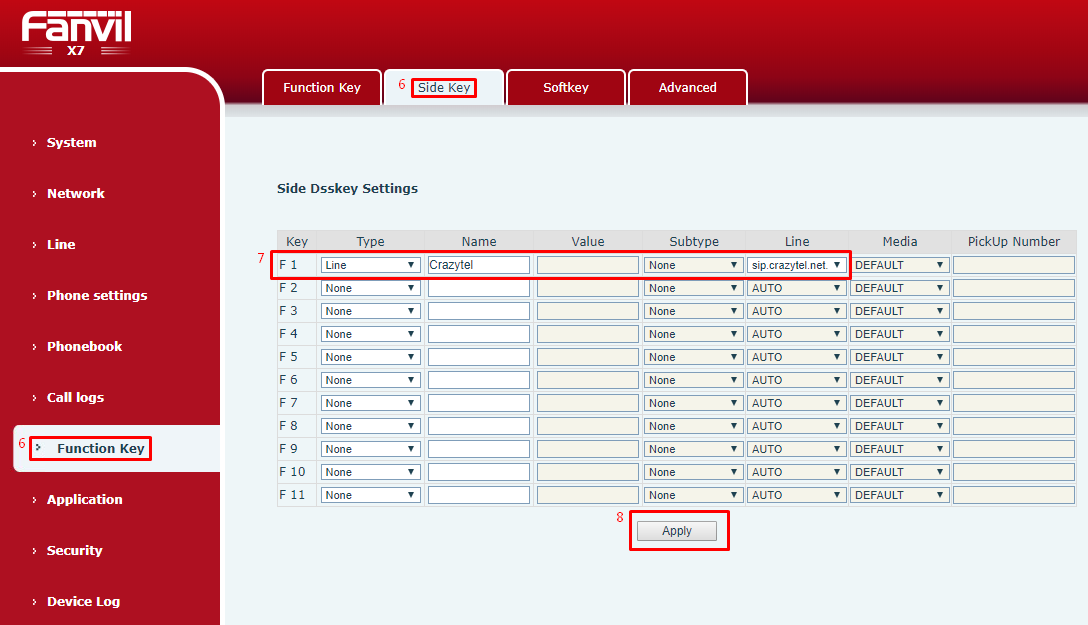
You will now be able to make and receive calls through your Crazytel service.
