To secure your faxes with Crazytel using PGP, please follow the sets below.
1. Go to
gpg4win.org and download the program. Follow the steps to install and make sure that
GPGOL is selected (this must be installed)
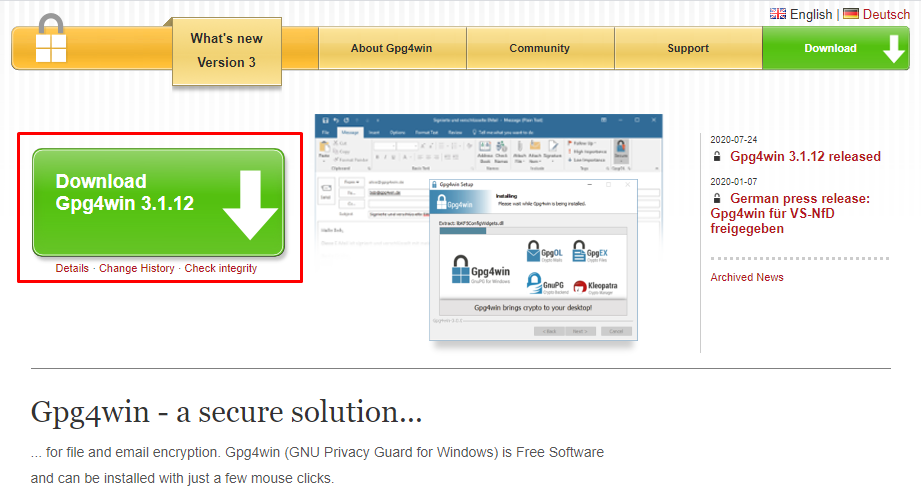
2. The program Kleopatra will now be installed. Run this program.
3. You will now need to create a
New Key Pair. If this is the first time running the program it will pop up asking your to create one, otherwise you can go
File -> New Key Pair.
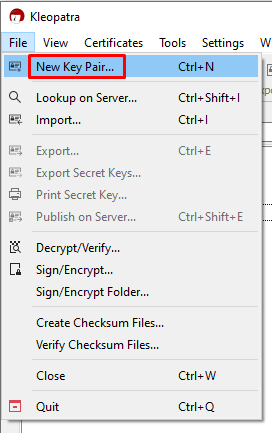 4. Select Create a personal OpenPGP key pair.
4. Select Create a personal OpenPGP key pair.
5. Enter your
Name and
Email Address and click
Next.
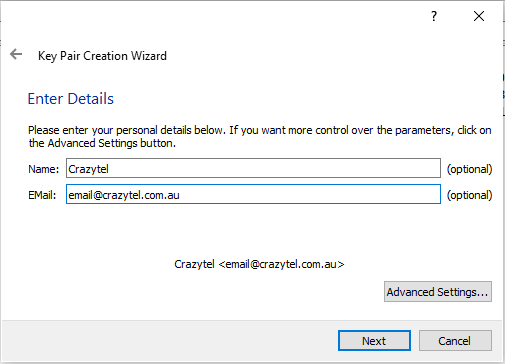
6. You do not need to enter a passphrase, but if you choose not to anyone who has access to the computer can access the key pair.
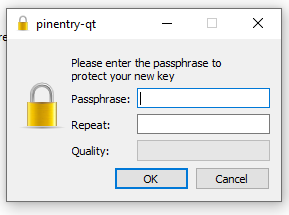
7. Click
Finish.
8. Right Click and
Export the key you just created. Open this file with
Notepad.
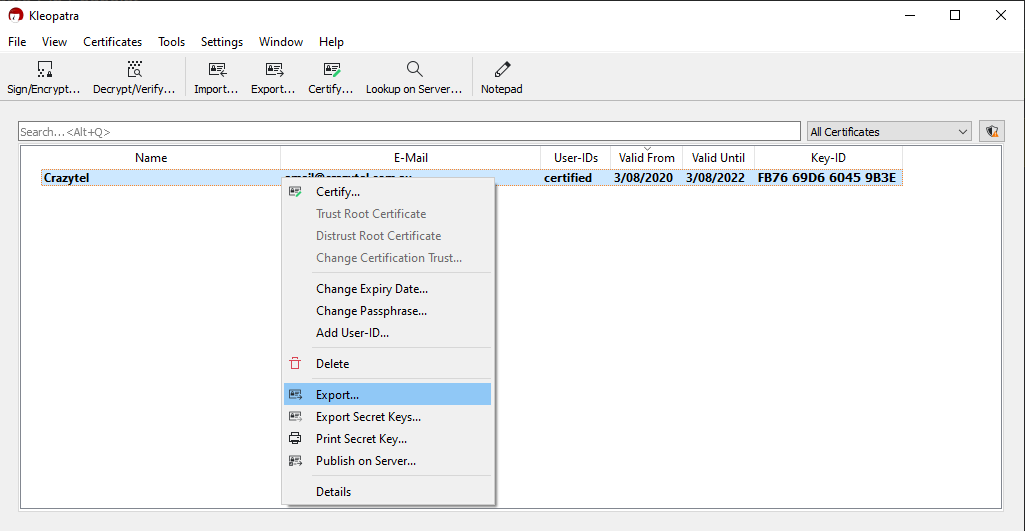
9. Go to the Crazytel Portal and in the left hand menu go to
Secure Fax -> Configure.10. Click the
Create Secure Fax button in the top right corner.
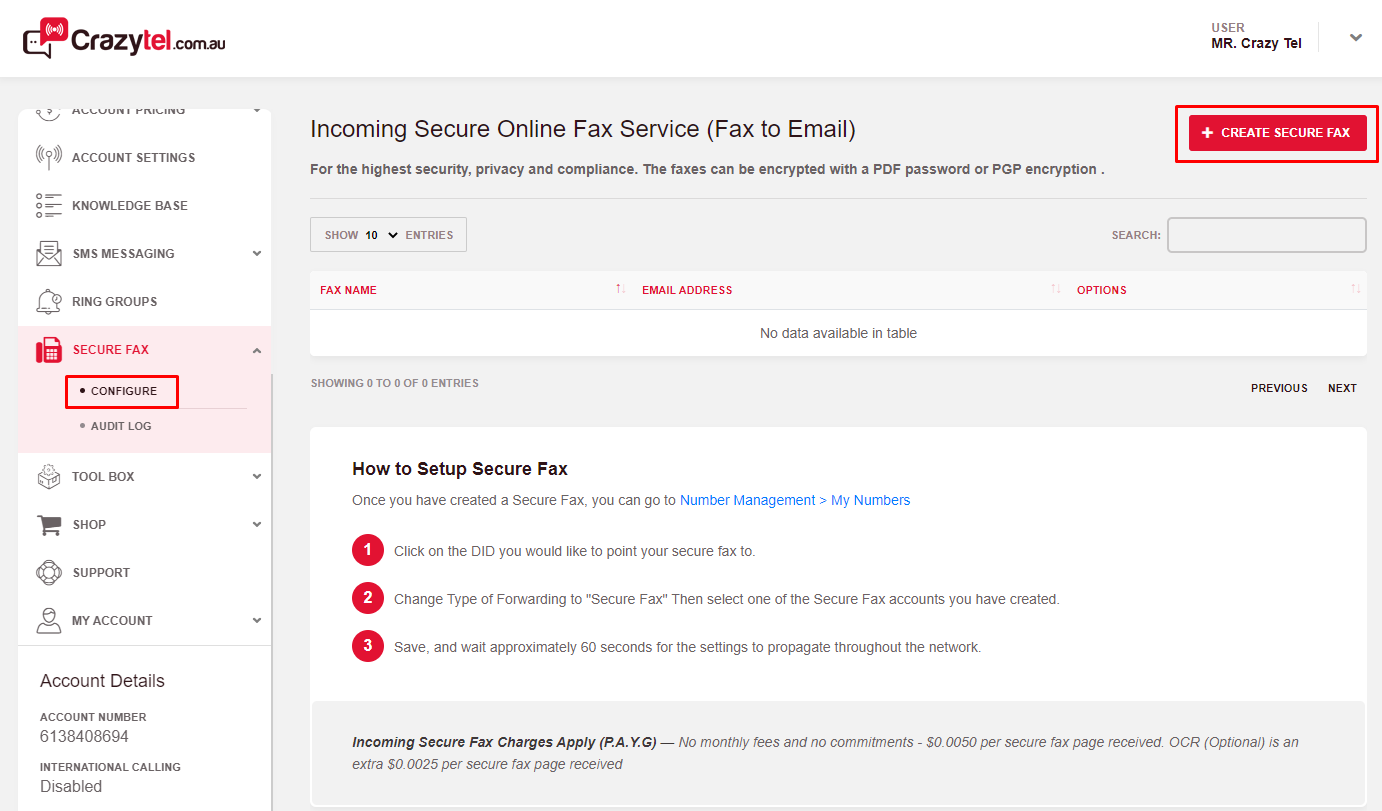
11. Fill out the details below:
- SECURE FAX NAME - A unique name used to easily identify the Fax.
- EMAIL ADDRESS - The email address the fax will be received on.
- PDF PASSWORD - Add additional security by added in password to the PDF Files. This is optional.
- PGP KEY - Paste the PGP key you have open in Notepad.
12. Click Submit.
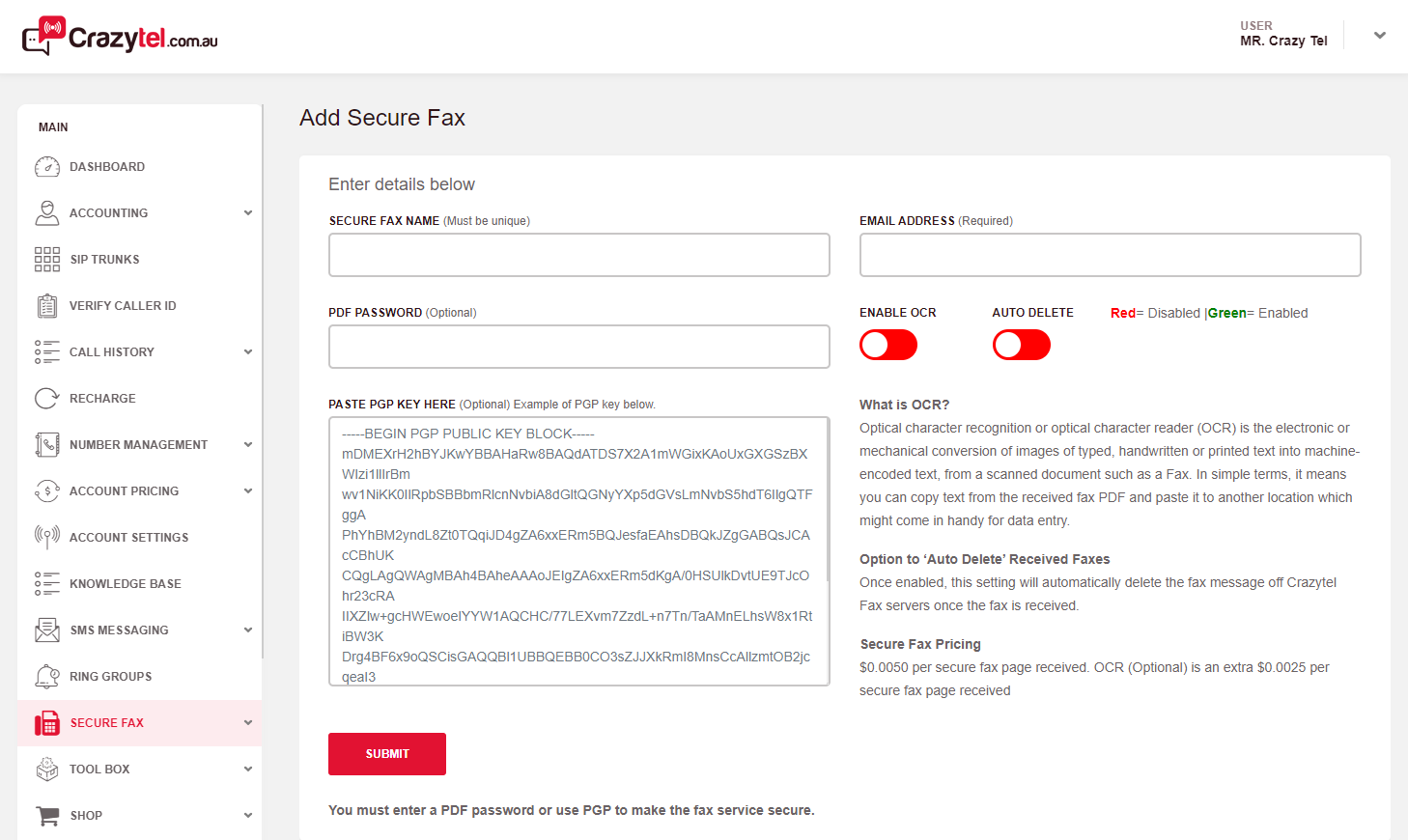
13. You will now need to add the Secure Fax service to a DID. Go to
Number Management -> My Numbers and click on the number you wish to us for Faxes. In the
First Destination select
Secure Fax and then in the
Forwarding Destination select the secure service you just configured.
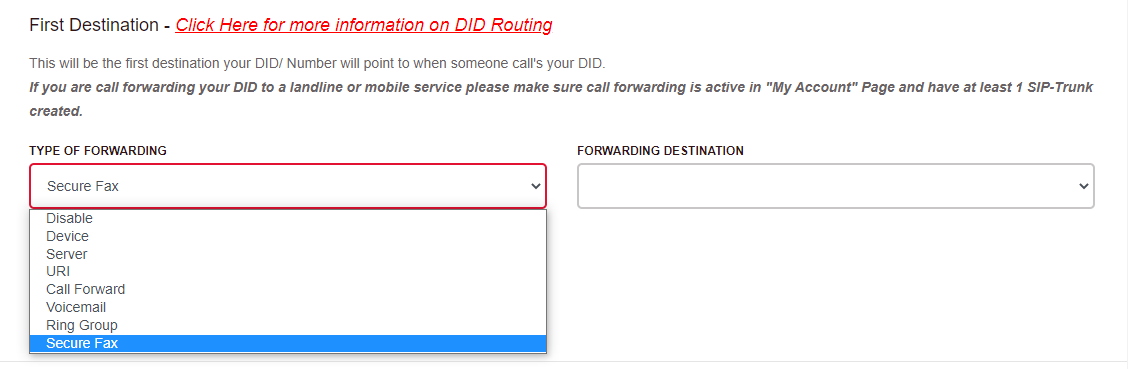
13. You will need to
restart Outlook to ensure the PGP settings will take full effect. You should now be able to receive encrypted faxes.
