You will n
eed a few things for this to work.
3CX Version 18.0 Update 7 Alpha or newer
Generic SIP Trunk or Generic VoIP Trunk
Crazytel SMS API Key (Located in the portal under SMS Messaging - SMS API)
Ensure you have inbound rules set for the Mobile Numbers
1. Obtain your SMS API Key
Login to your Crazytel portal and navigate to
SMS Messaging -
SMS API - Create your API Key
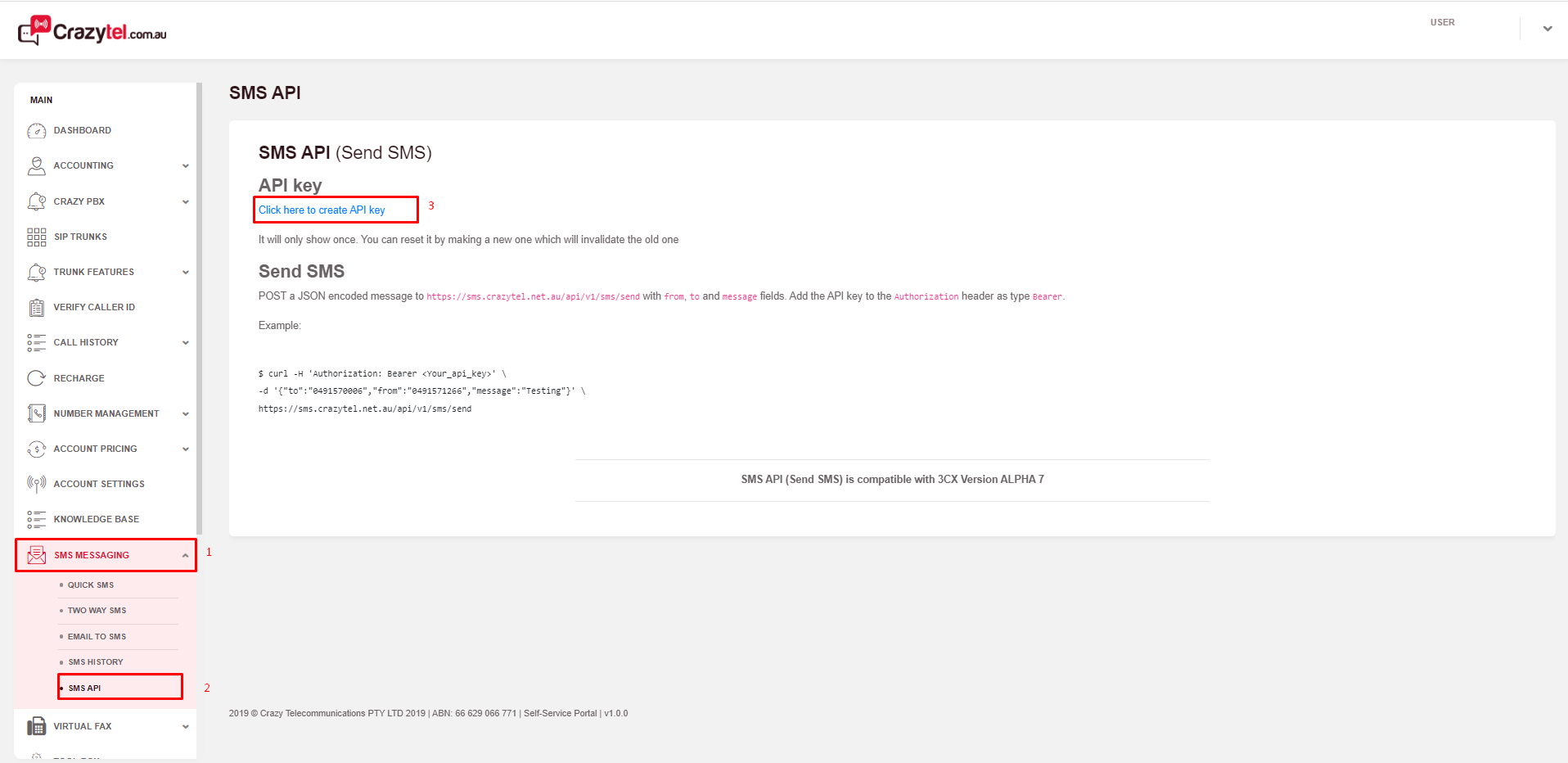 2. Create the API Key
2. Create the API KeyYou will be prompted to relogin to your Crazytel Account to create your API Key, and enter your login information in the portal
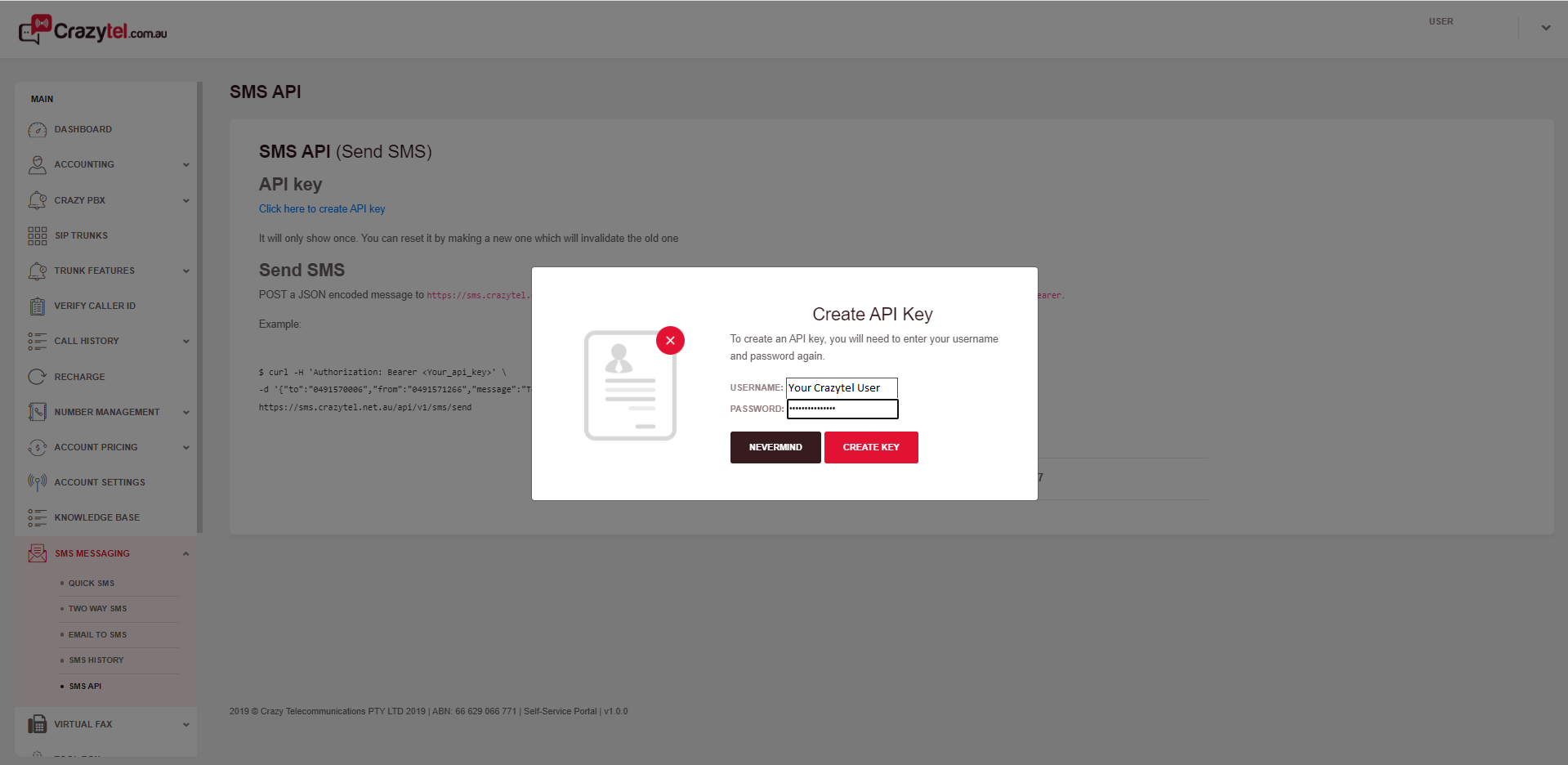
Once you have entered your information click create key, it will display your API Key once so store it.
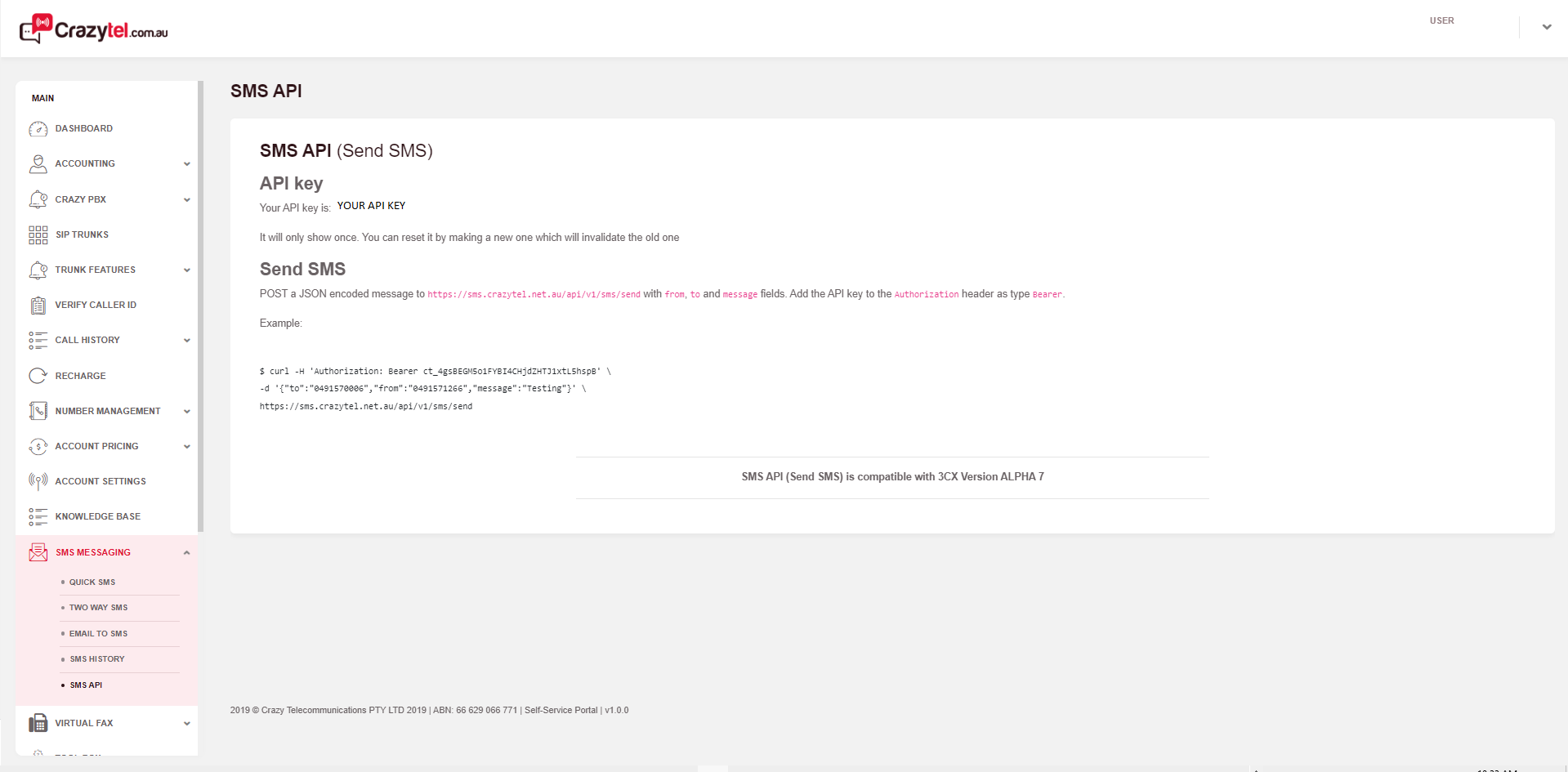 3. Access your 3cx SIP Trunk
3. Access your 3cx SIP Trunk
To access the SMS portion of the SIP Trunk you will need to edit your Generic VoIP/SIP Trunk,
SIP Trunk - Click on your SIP Trunk - SMS
Enable SMS, enter your Crazytel API Key, enter the following Provider URL
https://sms.crazytel.net.au/api/v1/sms/send and copy your webhook URL
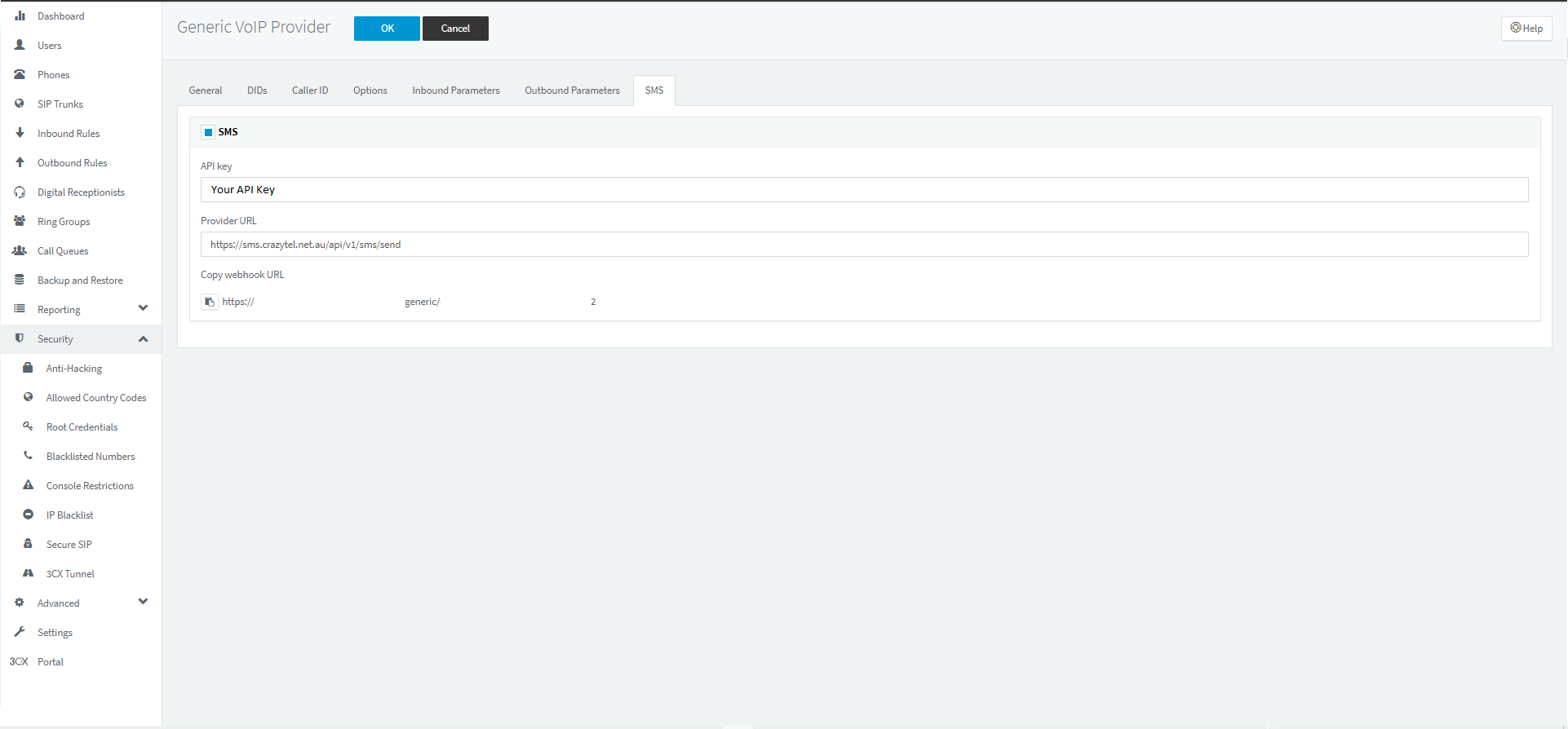 4. 3cx IP Address Whitelisting
4. 3cx IP Address Whitelistingto add Crazytel's IP Address range/s to your 3cx IP Blacklist head to Security - IP Blacklist - Add
Add Single IP Address
Network Address - 103.77.233.23
Action - Allow
Description - Crazytel SMS Gateway
And
Add a Range of IP Addresses
Network Addresses - 103.140.134.0
Subnet Mask - /24
Action - Allow
Description - Crazytel Melbourne
And
Add a Range of IP Addresses
Network Addresses - 103.137.56.0
Subnet Mask - /24
Action - Allow
Description - Crazytel Sydney
5. Add the SMS Webhook to your mobile number/sIn the Crazytel portal head to Number Management - My Numbers - Click on your mobile number and scroll to Forward Inbound SMS to
Add SMS Route or edit your existing route
Type of Forwarding - 3cx webhook
SMS Destination - your 3cx webhook url
you can now send and receive SMS's via the 3cx web client
