1. Once you have created your
SIP Trunk within the Crazytel Portal open a new tab within your Web Browser and enter your phones IP Address. For this guide I will be using a
Htek UC902 handset. To obtain the IP Address on you phone go
"Menu -> Status -> Information". The default user
name and password is "admin".
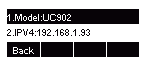
2. To add the line to your handset, in the top menu click on
Account.3. Select the
Account (Line)
you wish to use.
4. Enter the following details which you will receive when setting up the SIP Truck in the Crazytel Portal
Register Settings:
- Account Active: Change to On
- Profile: This will need to match the profile you will set next.
- Label: This will be what is displayed on your phone.
- SIP User ID: Crazytel SIP Trunk Username.
- Authenticate ID: same as SIP User ID.
- Authenticate Password: Crazytel SIP Trunk Password.
- Local SIP Port: 5060.
5. Click
SaveSet to save the settings.
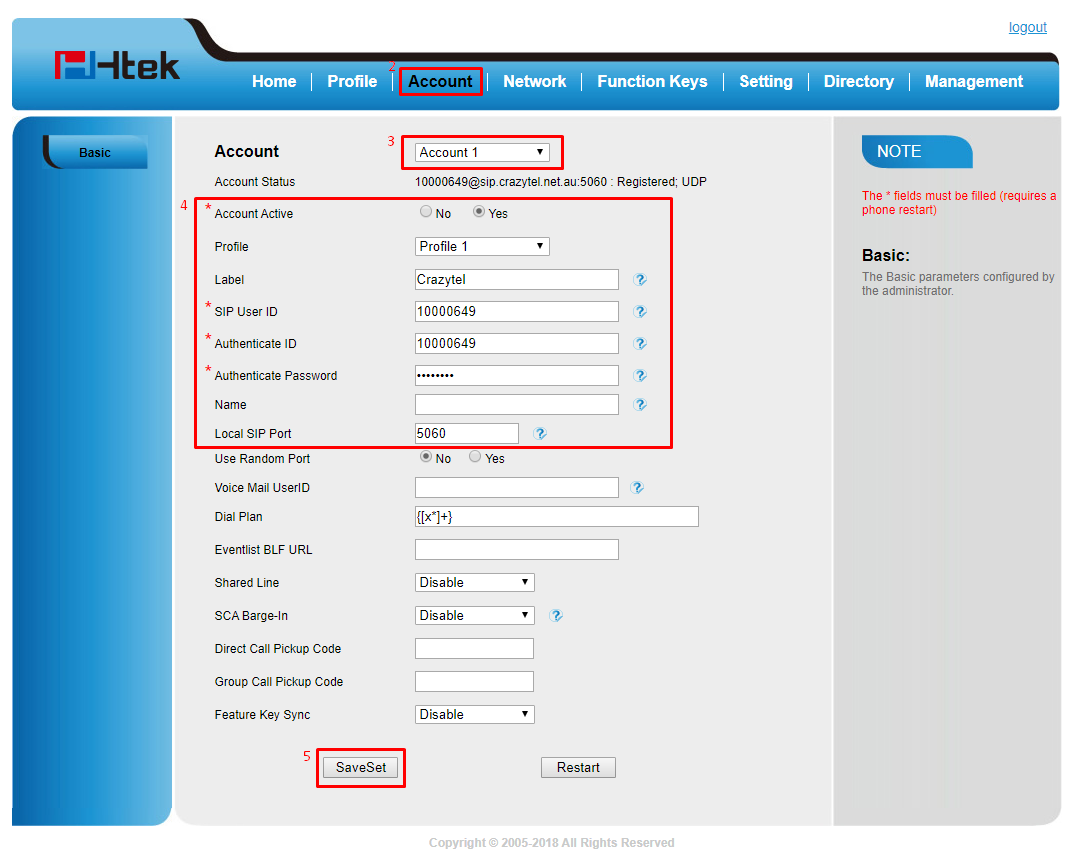
6. We will now need to setup the
Profile or server settings. To do this click on
Profile in the top menu.
7. Enter the following details which you will receive when setting up the SIP Truck in the Crazytel Portal
.- Profile: This should match the Profile you selected earlier
- Primary SIP Server: Crazytel SIP Trunk Domain, including the Port number e.g.
sip.mycompany.com:port- SIP Transport: UDP.
8. Click
SaveSet to save the settings.
7. Once the page reloads, you will need to
Restart the handset to apply the settings.
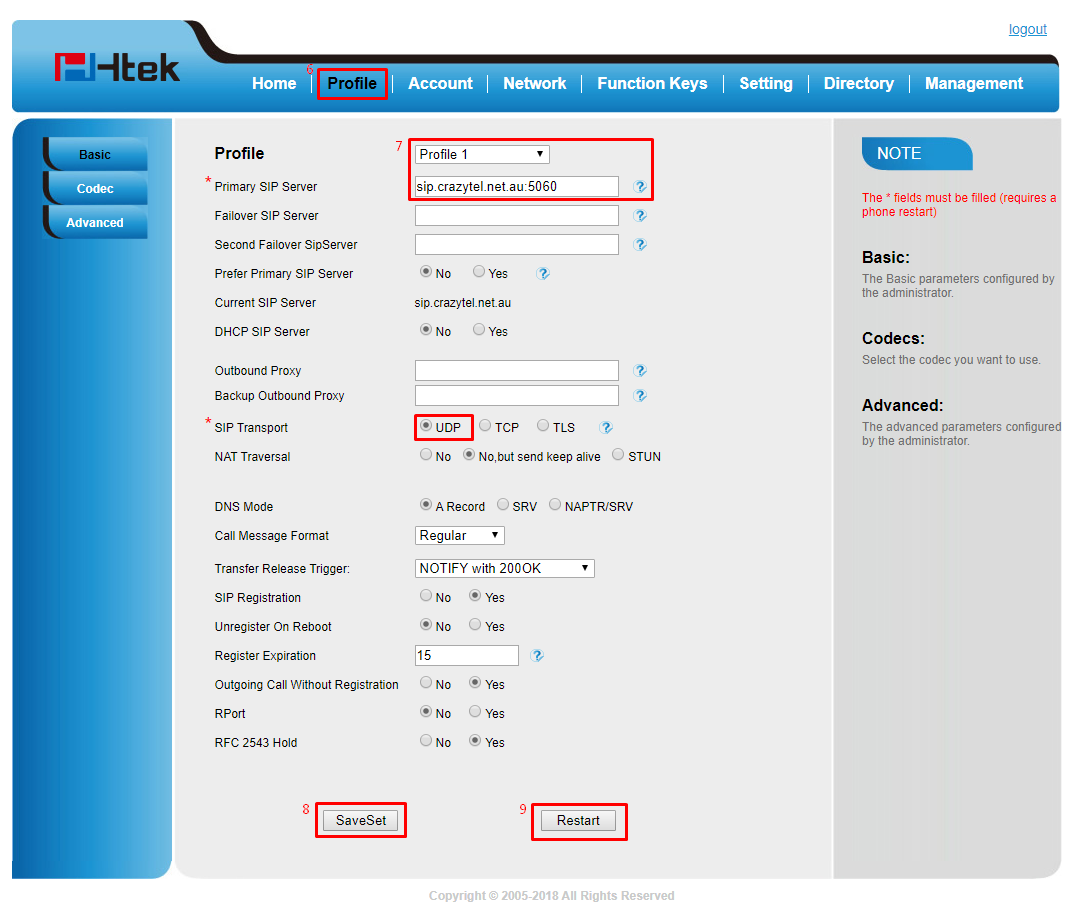
You will now be able to make and receive calls through your Crazytel service.
