For this guide I will be using the FritzBox Fon WLAN 7390.
1. Log in to the web GUI of your FritzBox. In the left-hand menu go
Telephony -> Telephone Numbers. Click on the
New Telephone Number button in the bottom right of the new page.
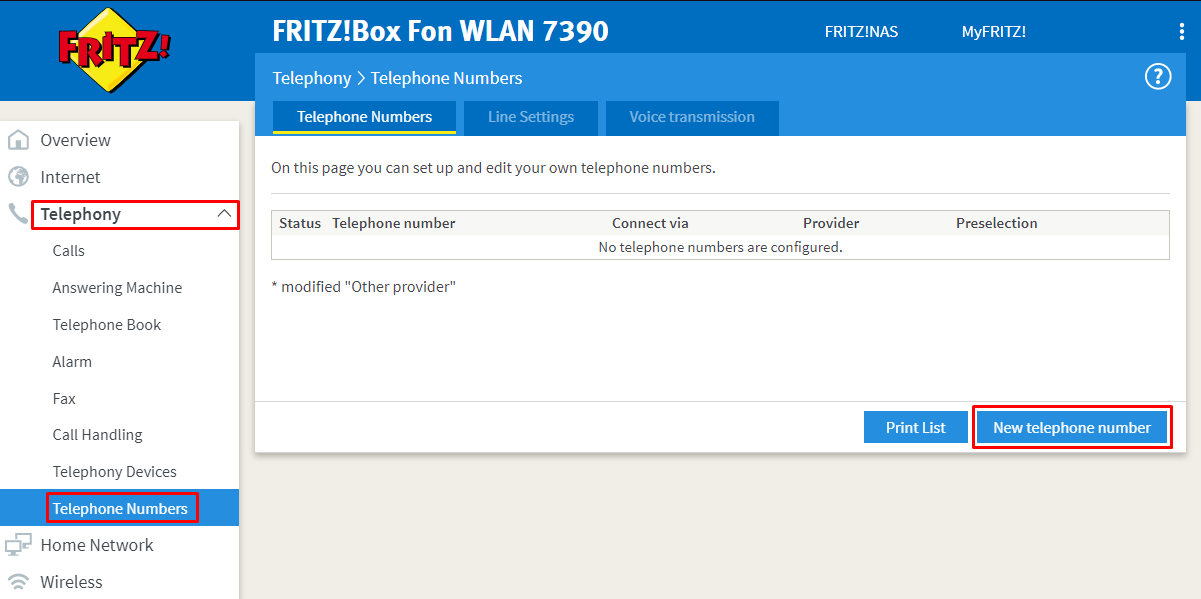
2. Enter the Phone number you have setup in our portal to receive calls on.
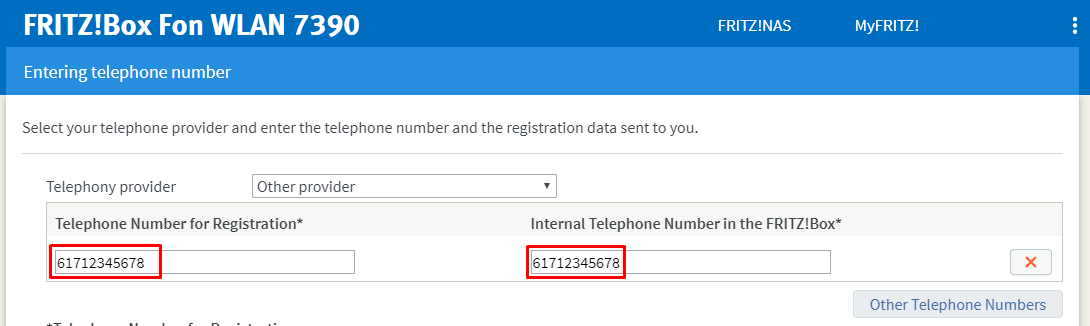
3. Enter the SIP Trunk details that we created from our portal.
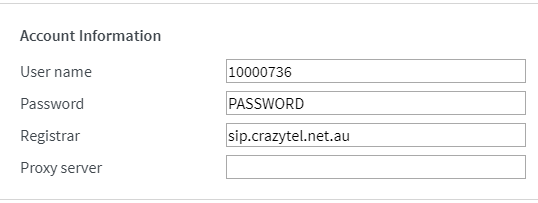
4. Check over the details you just entered and click
Next if they are correct. Your FritzBox will check the details and return a message. Click
Next if successful otherwise click Back to enter the details again.
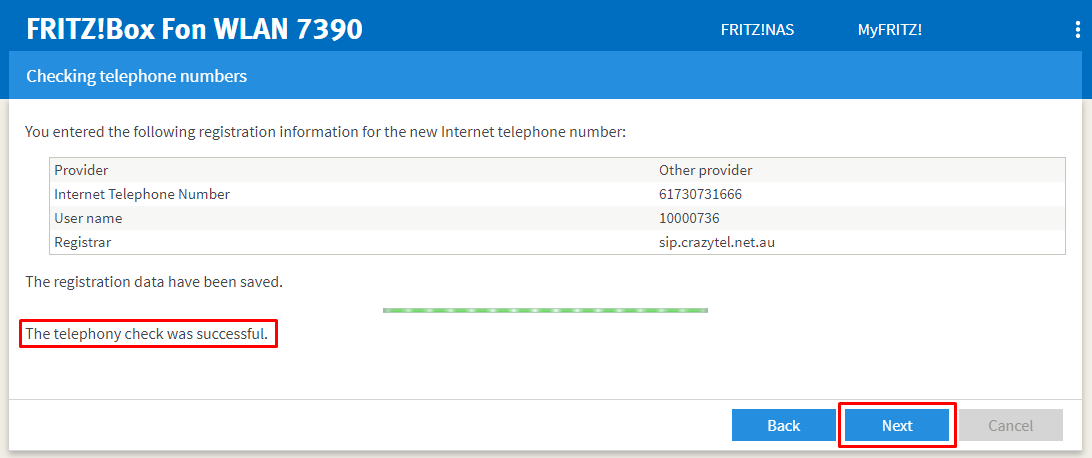
5. We will now need to setup the Device. In the left-hand menu go
Telephony -> Telephone Devices. Click on the Edit Icon relating to the port you plugged your device into.
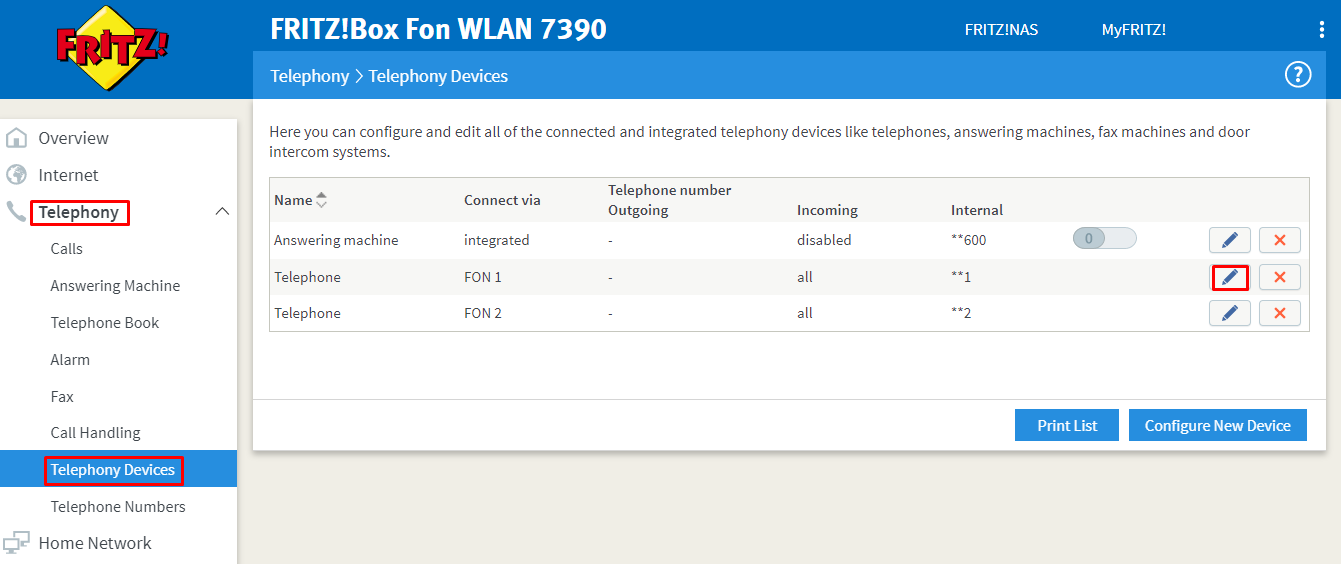
6. Enter the following details.
- Description: used to identify the line/phone (can be anything). Then click OK to save the details.
- Outgoing calls: select the number you just created to be used as the CLI.
- Incoming calls: select if you would like this device to ring for all incoming calls or calls just to specific number/s
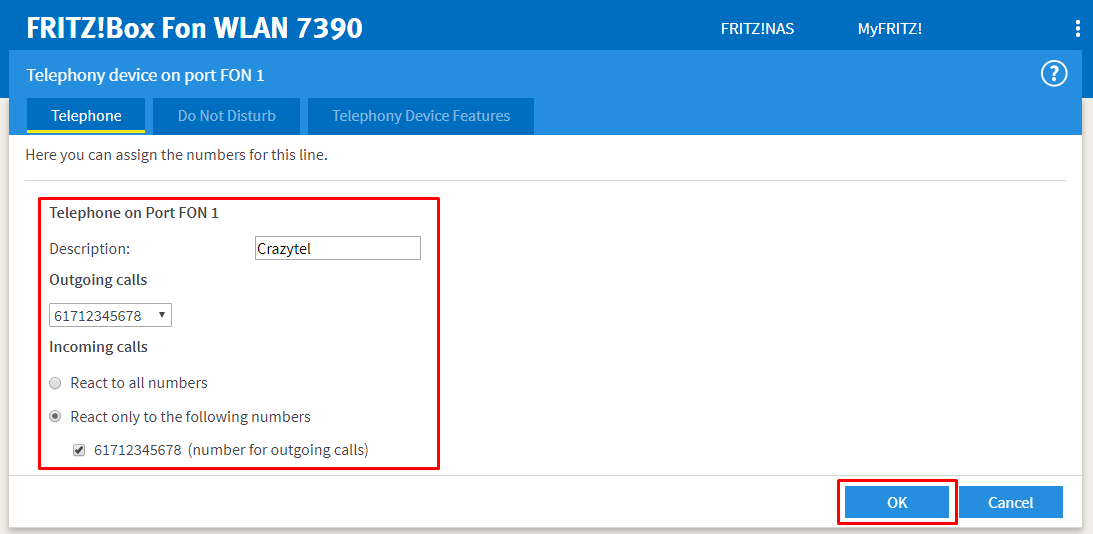
You will now be able to make and receive calls through your Crazytel service.
