Yes. This can be done quickly and simply through our online portal. You can add any Mobile, Home or Business phone number that you currently own.
1. Login to our portal via portal.crazytel.com.au. In the left-hand menu click on
Verify Caller ID and then click the
Add Number in the top right corner of the screen.
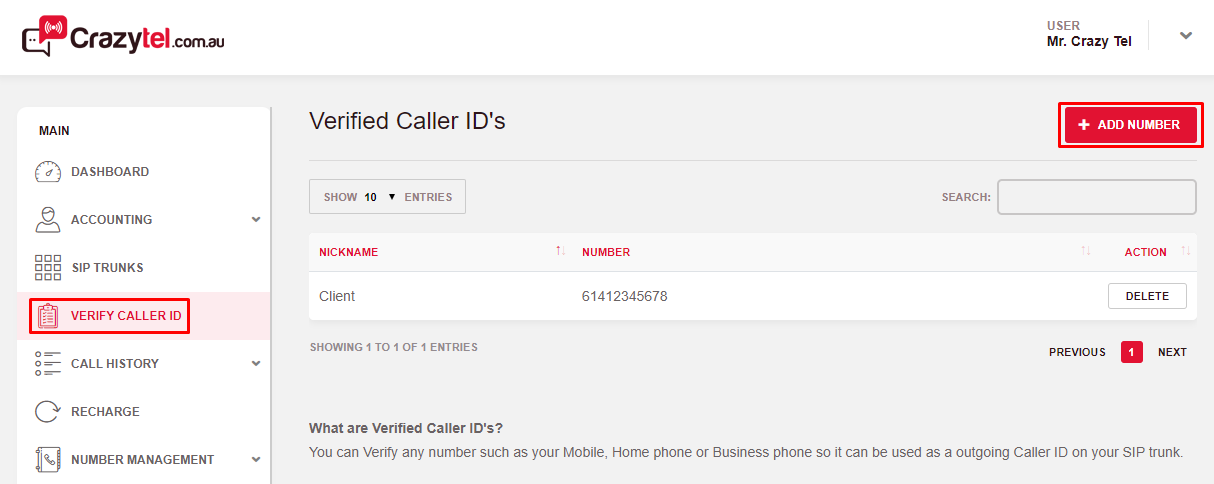
2. Enter the number you wish to use as the Caller ID and click
Verify Now.
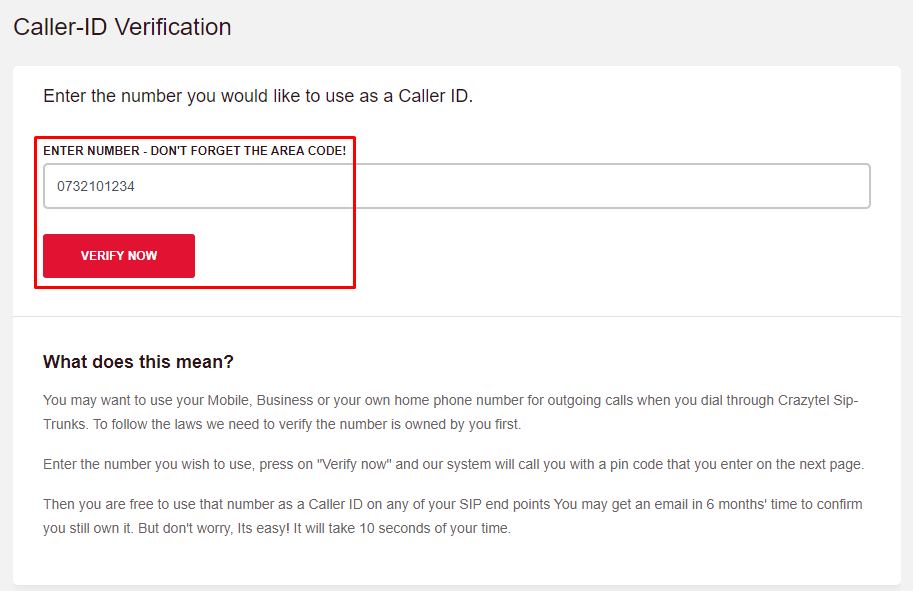
3. You will now receive an automated call with a pin on the number you just entered. Enter the pin and hit Submit.
4. You will now be able to use that number as the Caller ID. You can update the Nickname of the number by double clicking on the current Nickname.
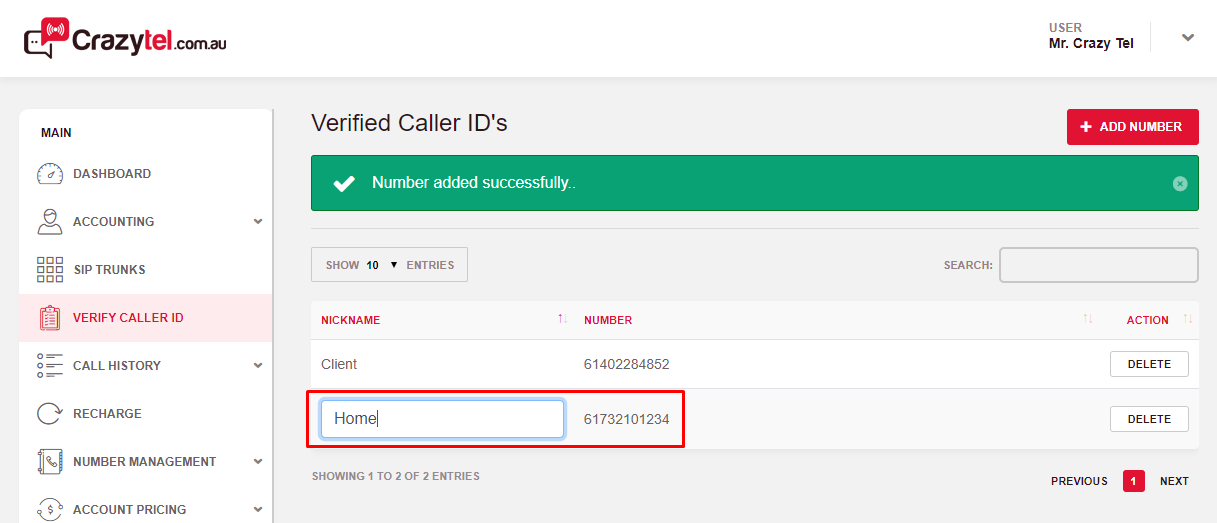
5. To add the new number as the Caller ID onto your current SIP Trunk, click
SIP Trunks in the left-hand menu. Then click on the
Edit (pencil) icon next to the trunk you wish to edit.
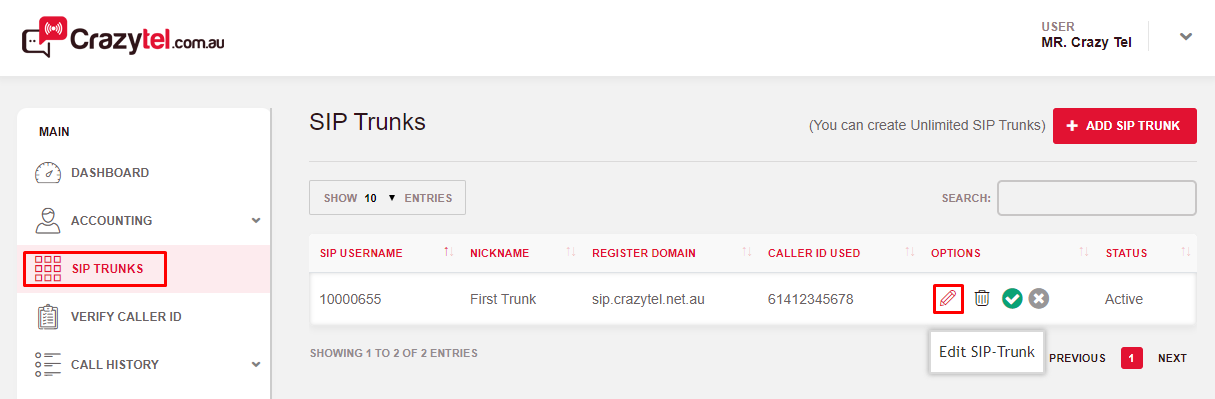
6. Select the number from the CallerID Number drop down menu and click Save Changes.
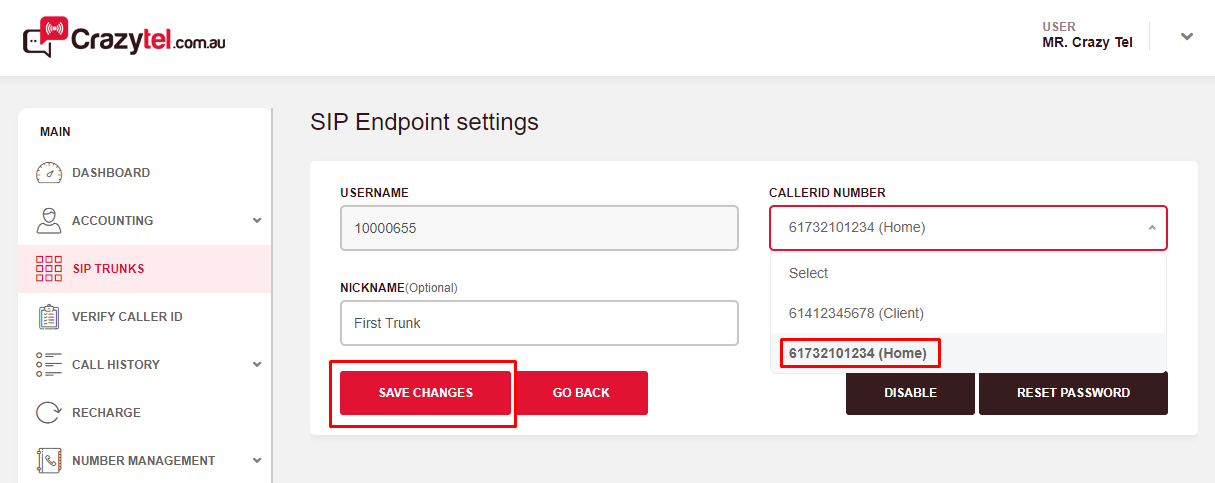
You will now be able to make calls through your Crazytel SIP Trunk and have the number you own as the Caller ID.
