1. If you aren't already logged in, head to our portal (
portal.crazytel.com.au) and login with your credentials. If you haven't signed up you can also do that
here.
2. Once you are logged in, got to
Number Management -> Porting Application. This will bring you to the form that you will need to fill out.
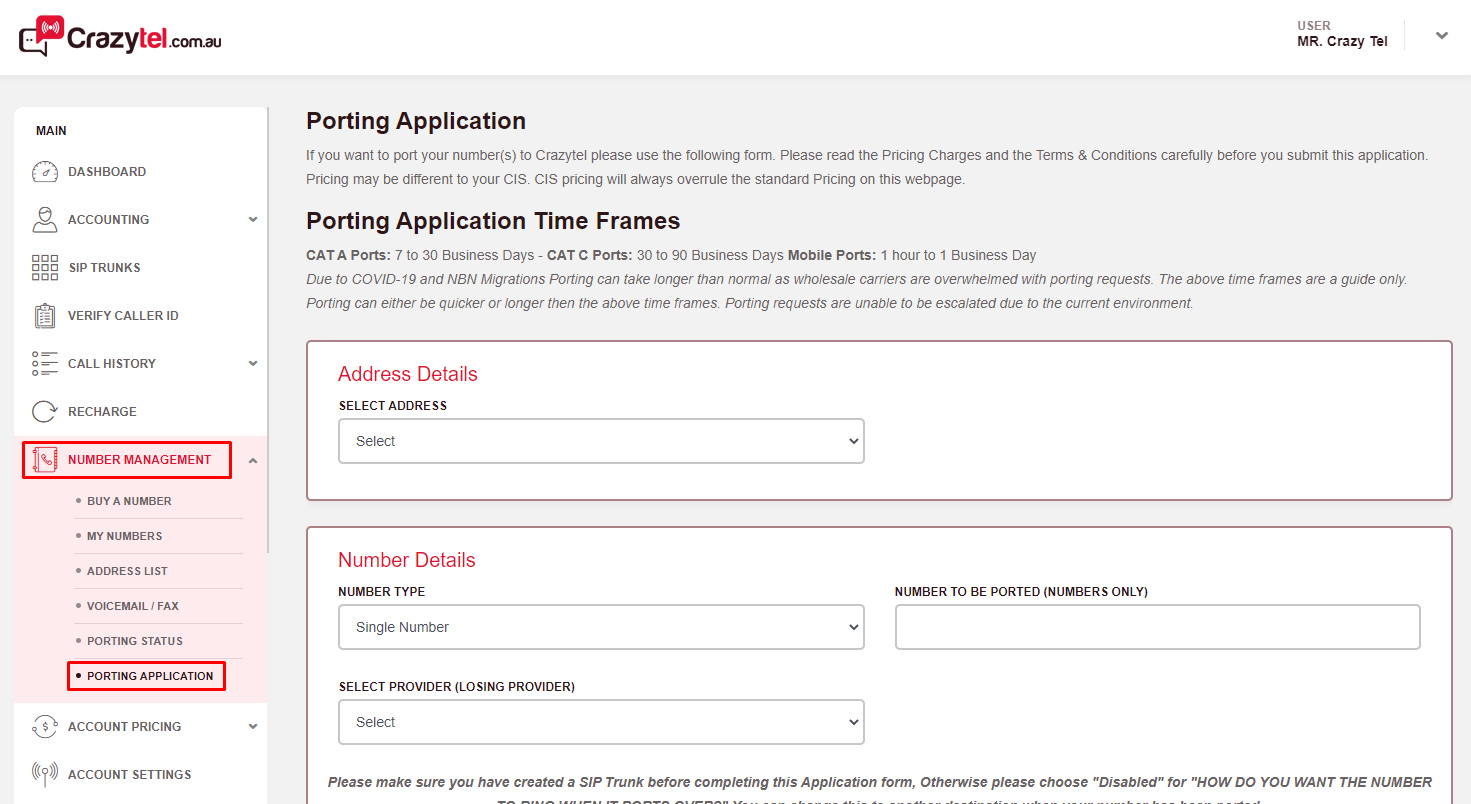
3. Select the address that the number will be located.
4. Select the
Number Type from the drop down options:
-
Single Number - porting one number over
- Number Range - porting multiple consecutive numbers
- Mobile Number - porting a mobile number
If you are porting over a Mobile Number you will then need to choose whether it is a Prepaid or Post-paid service. If prepaid you will then need to enter your Date of Birth. If post-paid you will then need to enter your Account Number.
5. Enter the number(s) that would like to port. If you are porting across a range please enter the first and last number - i.e. 0712345600 and 0712345699 for a 100 number range.
6. Select the Provider your number is currently with. We have included some of the more popular providers. If you cannot see your current provider please select Other and then type in the current provider.
7. Enter the Account Number with the Current Provider.
8. There are a number of ways Crazytel can deal with the calls that come through your number. Please make sure you have created a SIP Trunk before completing this Application form, Otherwise please choose "Disabled" for "How Do You Want The Number To Ring When It Ports Over?" You can change this to another destination when your number has been ported. You will be able to select from the following:
| How Do You Want The Number To Ring When It Ports Over?
|
Select Destination
|
| Disable - this will disable to DID
|
Field will be disabled
|
| Device - sends the call as the SIP Trunk username and is useful for configuring a soft-phone or ATA.
|
Select the SIP Trunk from a drop-down
|
| Server - sends the call as the DID number, which is more suitable for a PBX
|
Select the SIP Trunk from a drop-down
|
| URI - forward your DID via SIP URI
|
Use a URI such as {E164}@sip.example.com:5060 (with a literal {E164}) to send the number in international format (e.g. 61370101234), or {alphanumeric}@198.51.100.45:5060 to point to a particular full URI. You must include the port and must not prefix the URI with sip:
|
| Call Forwarding - sending calls to another number
|
if forwarding to a Mobile or Landline please enter the number in 61 format and in international format for international numbers e.g. 0011(Country code)(Number) *Charges Apply
Please Note: if you select Call Forwarding you will also need to create at least 1 SIP Trunk for the calls to flow through. However, this will not need to be setup on any device or PBX.
|
If you would like to use the
Call Forwarding you will also need to enable this through your account page. To enable call forwarding go
My Account -> My Account and click the
Enable button under the Call Forwarding section.
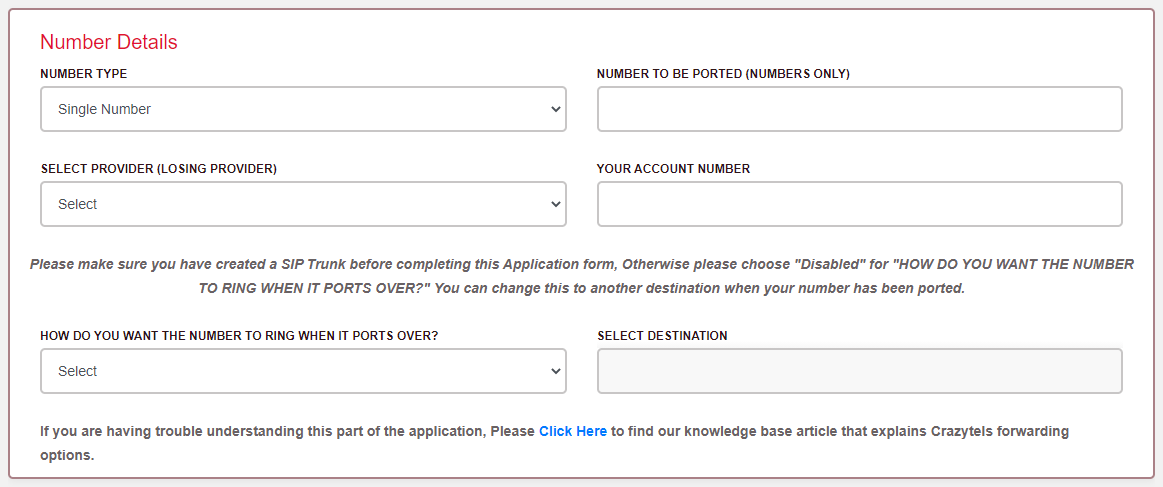
9. Please upload a copy of your current invoice from your current provider. This will make sure all the information we send is true and correct. If you would like to add any notes onto the application, please enter them here.
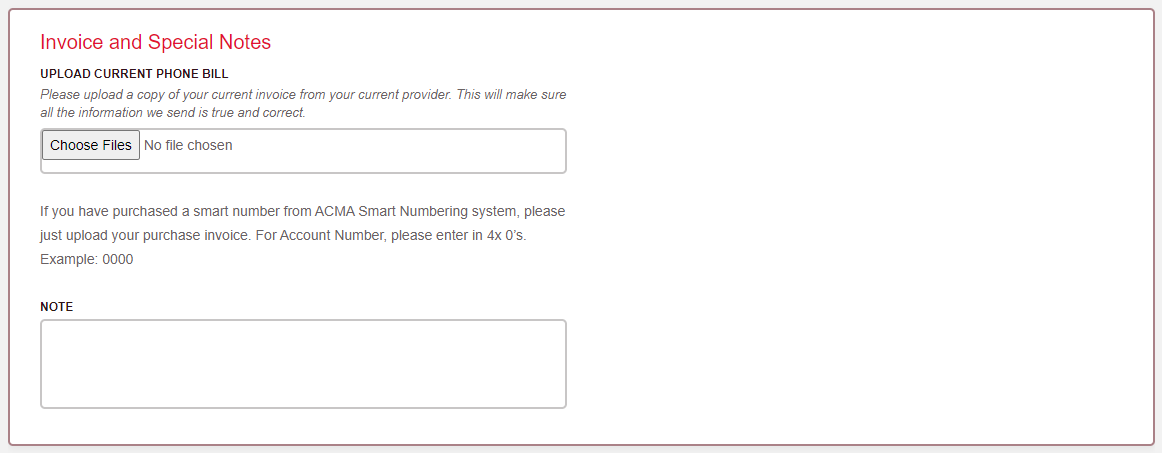
10. Read through the Terms & Conditions and if you are happy to go ahead please add your Signature and click
Save Signature. Click to Accept our Terms and Conditions and then Submit the request.
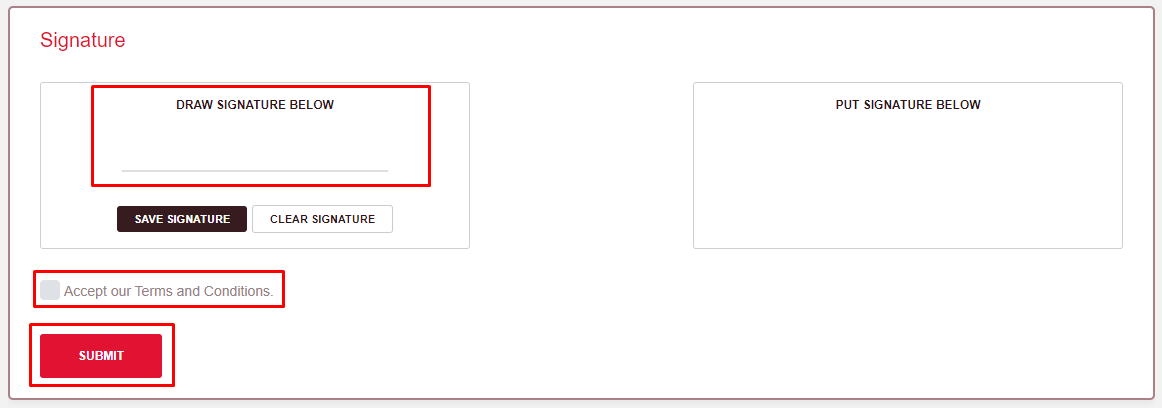
Porting Application Time Frames
CAT A Ports: 7 to 30 Business Days -
CAT C Ports: 30 to 90 Business Days
Mobile Ports: 1 hour to 1 Business Day
Due to COVID-19 and NBN Migrations Porting can take longer than normal as wholesale carriers are overwhelmed with porting requests. The above time frames are a guide only. Porting can either be quicker or longer then the above time frames. Porting requests are unable to be escalated due to the current environment.