1. Login to your portal
2. Select
Number Management from the left hand menu, select
Time Switches and then
Add New Time Switch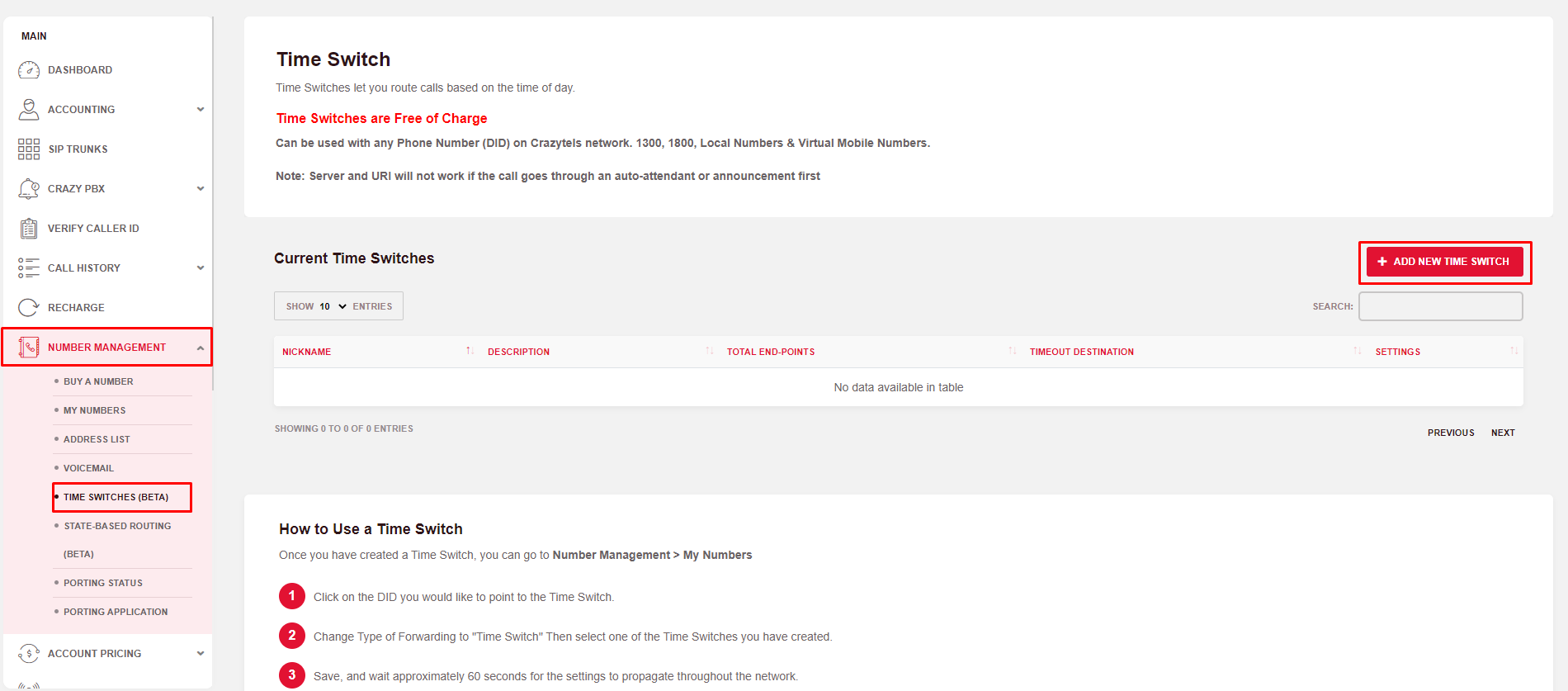
3. Give your Time Switch a
Name and
Description and specify a
default route,
default destination and then a
time zone that the time switch will follow.
Note that your default route is used for times outside of your Weekly and Time Span routes that you specify you are able to have this as the following;
- Device
- Server
- URI
- Call Forward
- Voicemail
- Ring Group
- Auto Attendant
- Annoucement
4. Route Type you have two options Weekly Based and Time Span
Weekly based will give you the ability to specific days in a week to route to a specific device/server.
Time Span will give you the ability to specify a specific date and time to over-ride the weekly route.
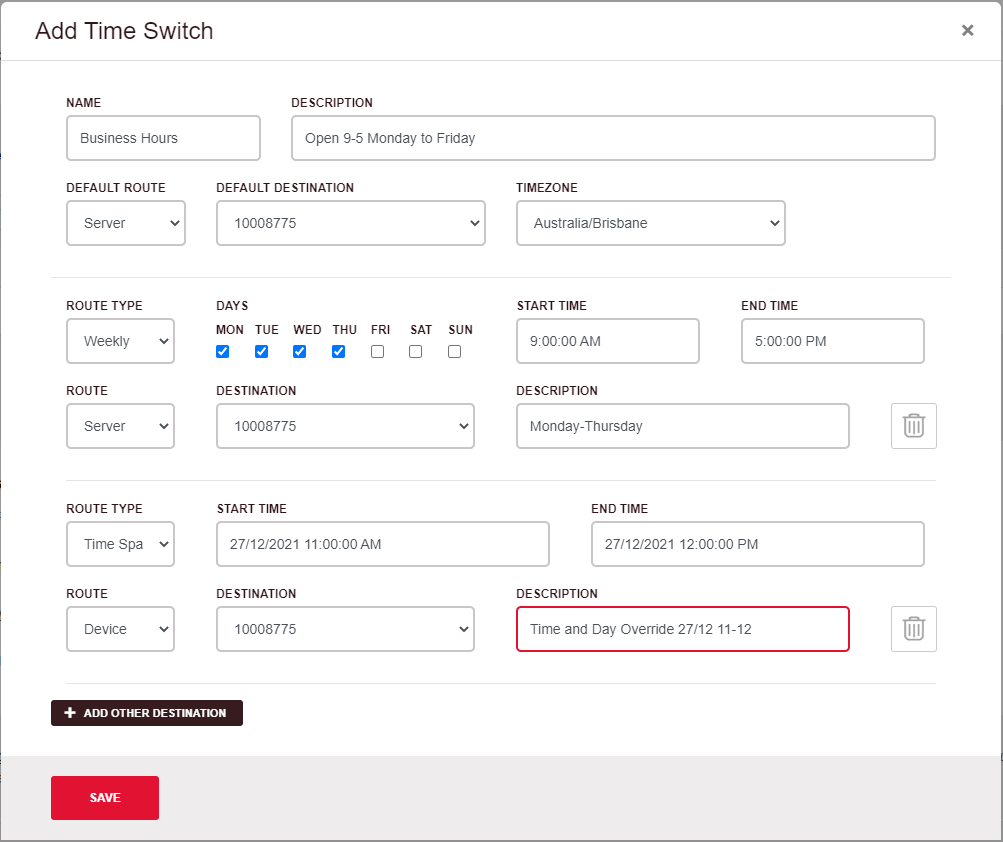
Once you have made your entries press the save button and wait a minute for the service to come into effect.